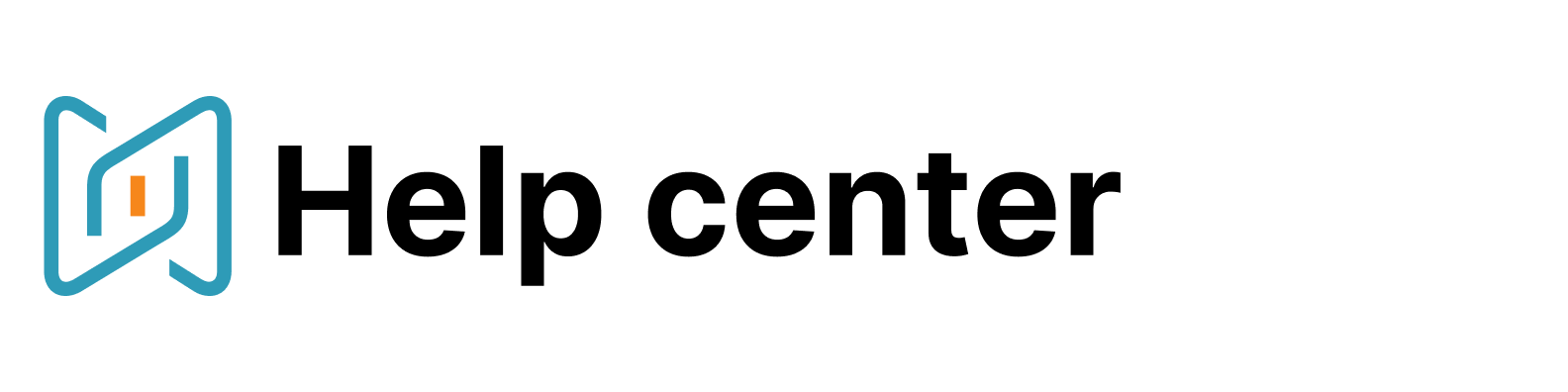Greenhouse
To connect Greenhouse to AmazingHiring you need to complete a 2-step process:
1) Create or Obtain a greenhouse API key with necessary access levels
2) Enable Greenhouse integration in AmazingHiring
1. Create a Greenhouse API key
Note: only greenhouse users who have "Can manage ALL organization's API Credentials" permission can create API keys. You can check your permission level by just trying to follow the the instruction below. You can learn more about permission levels in greenhouse and how to set them up here.
To create a Greenhouse API key go to API credentials settings page in Greenhouse and click create new API key in the top right corner of the page.
Select API Type: Harvest; Partner: AmazingHiring and we recommend you to write a description that will allow you to identify the user, who this API key will be granted to. Then click Manage Permissions.
Note: each AmazingHiring user needs his/her own API key to integrate their greenhouse account.
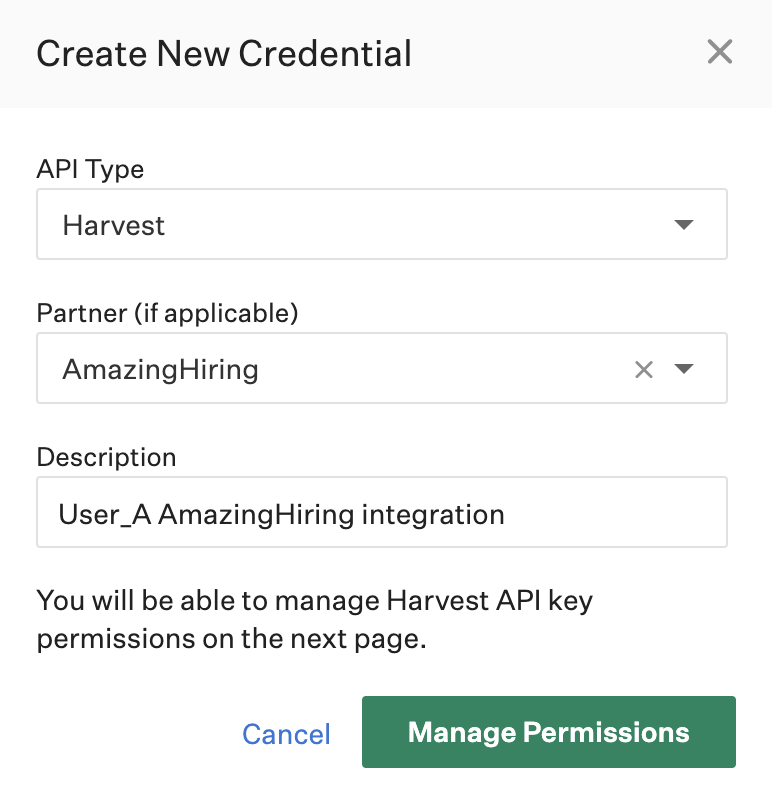
Now save the API key that will be shown to you somewhere outside of greenhouse. This is the only time you will see the full API key. After that you will only be able to identify it with the last 5 symbols. Once you're done, click "I have stored the API key".

Scroll down to Manage Permissions and select the permissions AmazingHiring needs for the integration to work correctly:
Candidates
Get: Retrieve Candidate
Get: List Candidates
Patch: Edit Candidate
Post: Add Candidate
Post: Add Attachment
Post: Add Application
Post: Add ProspectJobs
Get: Retrieve Job
Get: List JobsUsers
Get: Retrieve User
Get: List UsersCustom Fields
Get: Get custom fields
Post: Create custom field
Patch: Update custom fieldSources
Get: List Sources
You're done with Greenhouse part of the integration. Now either use the API key yourself, or give it to the user who wants to integrate his/her AmazingHiring and greenhouse accounts.
2. Enable Greenhouse integration in AmazingHiring
To complete Greenhouse integration, go to the integrations section in AmazingHiring search engine menu.
Click connect and enter your Greenhouse account email and the API key you got during the first step.

After you have done this, the Greenhouse section will appear in the full candidate profile. In this section you can add the profile to one of your Greenhouse jobs or add to your base without indicating any vacancy. This function is also available in the AmazingHiring extension.
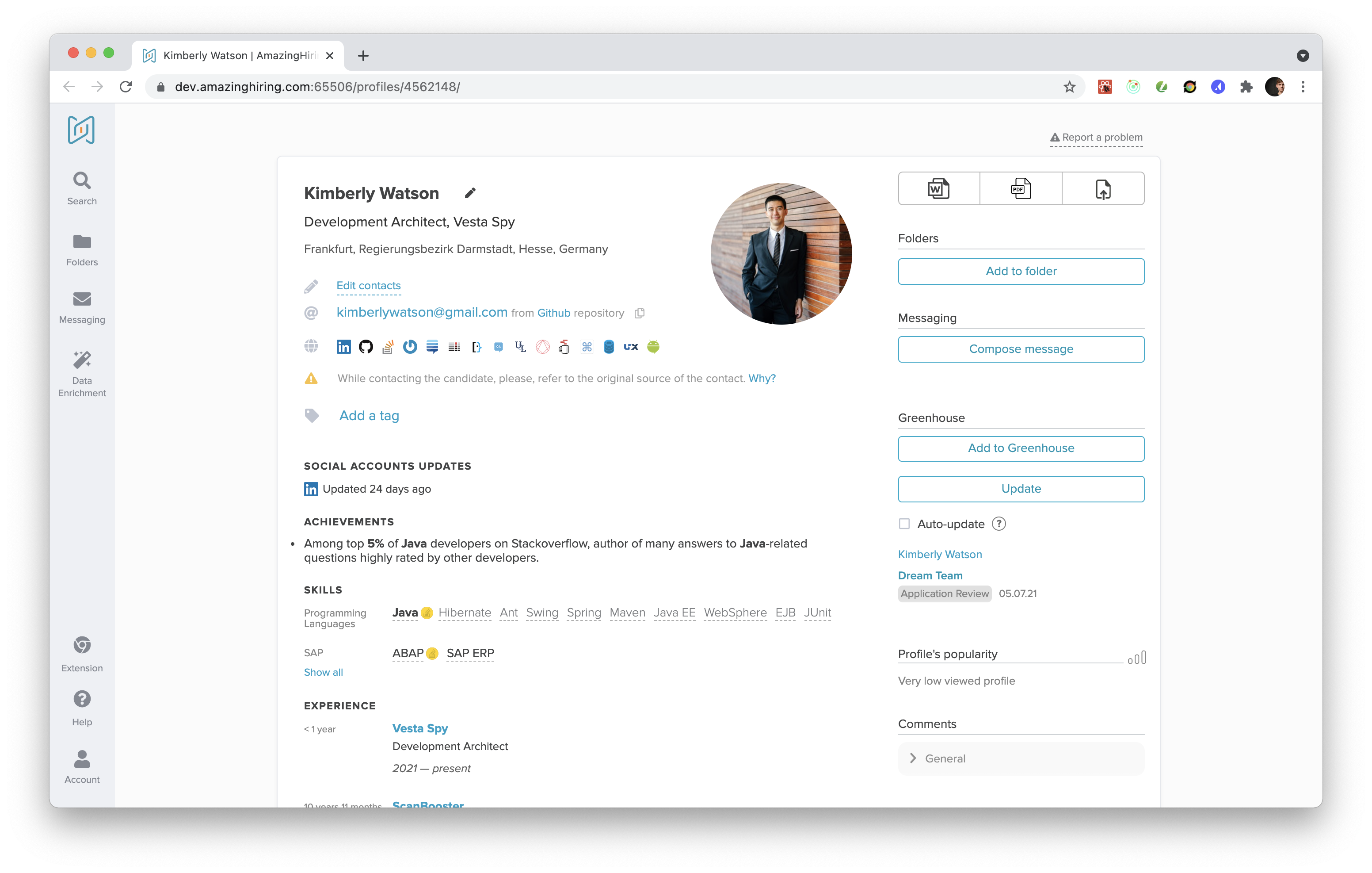
After you have added the profile in the search engine and/or extension it will be displayed in the candidates section in Greenhouse.
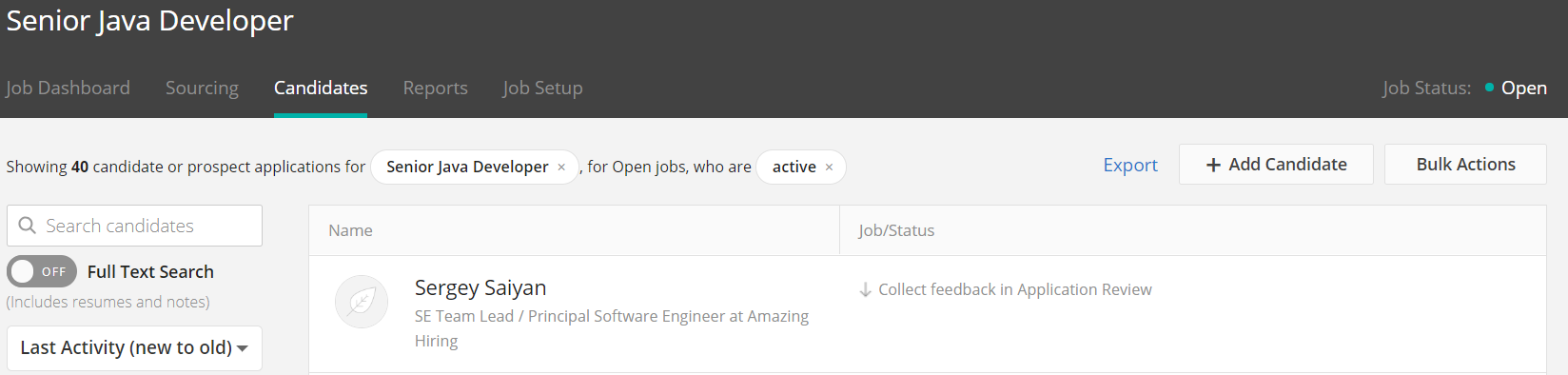
The profile in Greenhouse will include information from the AmazingHiring profile.
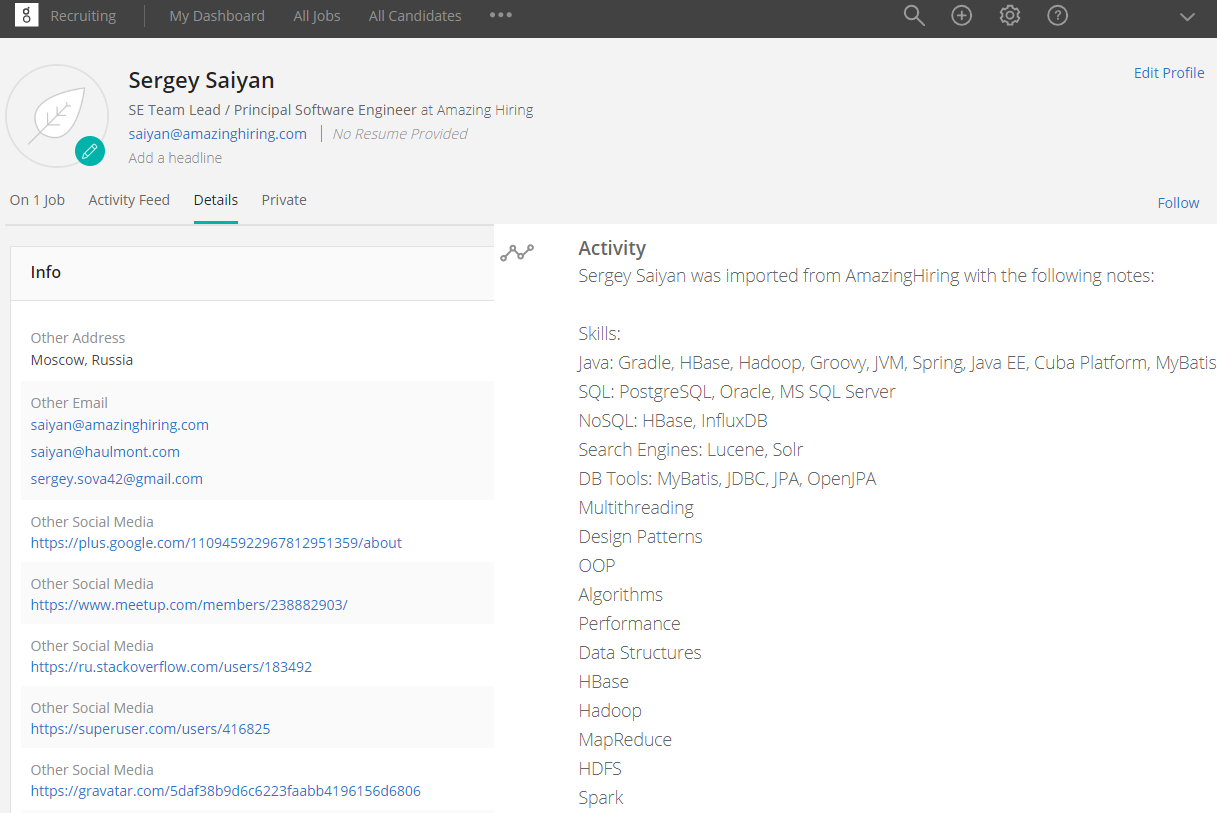
You can also export candidates from the folder from AmazingHiring to jobs inside Greenhouse:
Go to the folder
Select necessary number of candidates you want to export (you can tick the box "__ profiles" to export all candidates from the folder or tick individual candidates from the list)
Press the "Export" button
You will see a page with export settings where you will need to choose "GREENHOUSE" to the right of "CSV"
You will see the information about the number of contact access credits you'll spend. If you haven't opened the contact details of some candidates that there are in the folder you're exporting, they will be opened automatically.
Choose a job you want this/these candidates to be associated with in Greenhouse or select "As prospect" option
Select whether you want to update candidates statuses automatically in Greenhouse when they are updated in AmazingHiring, e.g. status in a folder, comment, tag, etc.
Press “Export to GreenHouse”
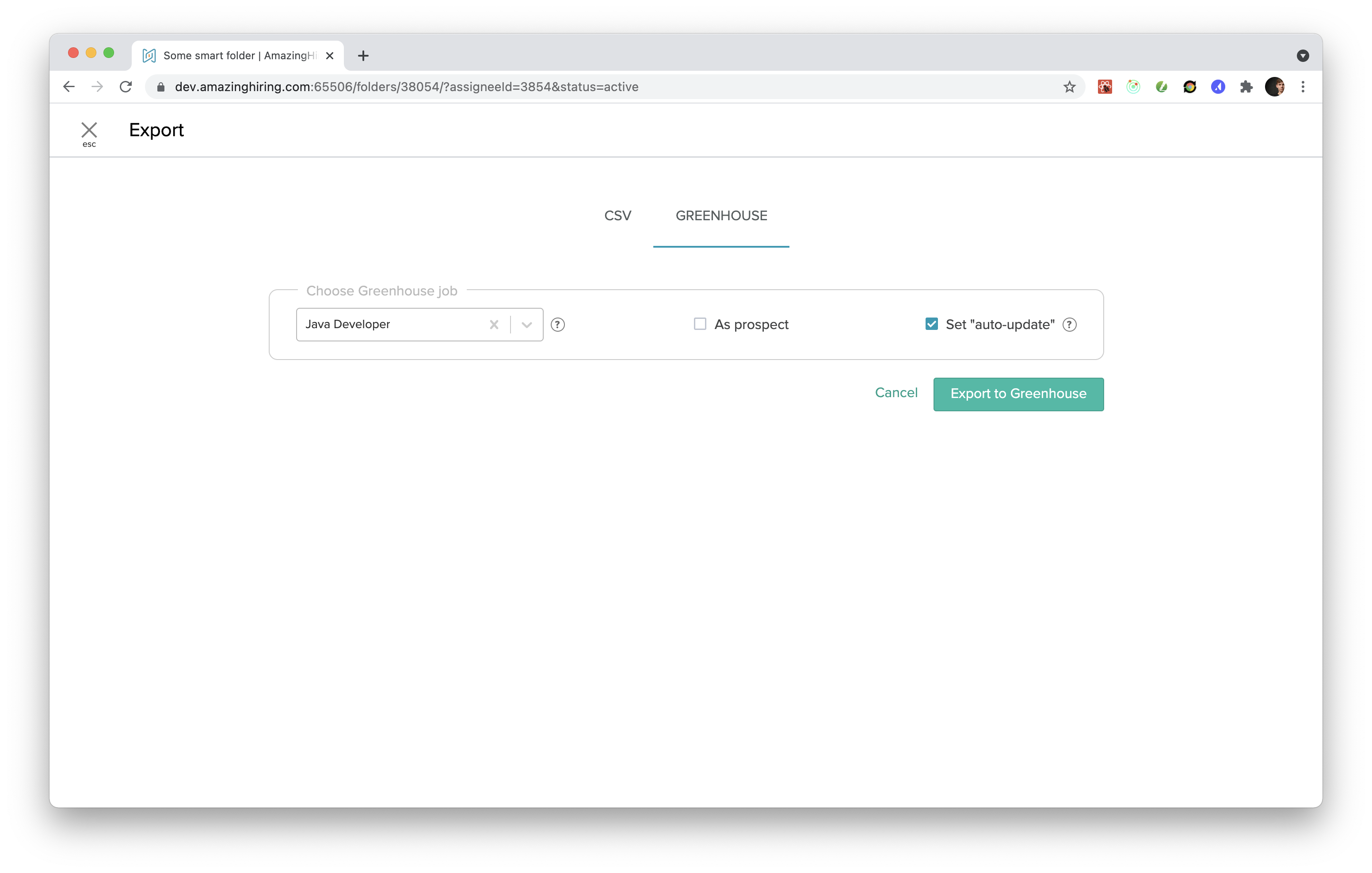
You might also be interested in: