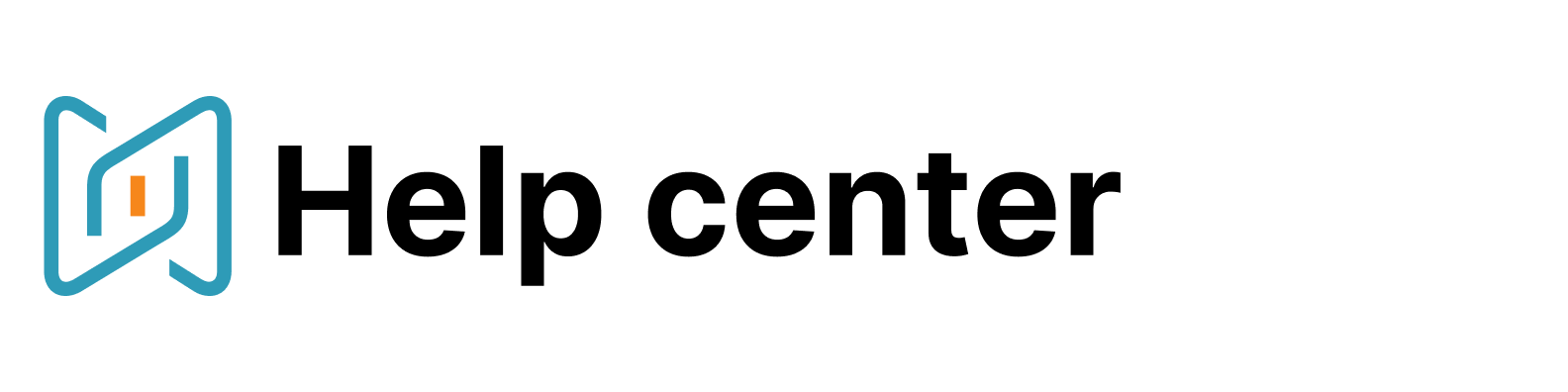Mixmax
Activate the MixMax and AmazingHiring connection to start the automatic updates of:
the candidates' status in "Mixmax" ("unopened", "opened" "replied") in the folders
2. the information about sent sequences right in the full candidate profile
To connect Mixmax to AmazingHiring you should take 3 actions:
1. Add MixMax token to Amazinghiring
2. Export candidates' info from AmazingHiring to MixMax
3. Sync MixMax mailing list with AmazingHiring folder
Adding MixMax token to Amazinghiring
1. Create the MixMax API token
To do it, click the button in the integrations sections of Mixmax settings.
2. Copy the generated token
3. Go to the apps section in AmazingHiring search engine menu
4. Click “connect” in the Mixmax card and paste the token in the popup
Exporting candidates' info from AmazingHiring to MixMax
N.B. Your company admin should make the MixMax status available for all the employees:
1. Open the AmazingHiring folder
2. Click “Edit Folder”
3. After you have switched on the connection, you will see MixMax in available statuses. Move the MixMax status to current statuses.
4. Click “Save”
5. Back in the folder click “Export”
N.B. You can export separate profiles by ticking them as well as the whole folder.
6. Choose the data you want to export and download it
Syncing MixMax mailing list with AmazingHiring folder
1. Open the AmazingHiring folder
2. Remember or copy its' number
3. Go to MixMax and click “Sequences”
4. Click “New sequences”
5. Enter the AmazingHiring folder number in the format ahNUMBER as a sequence title
6. Add the CSV file exported from the folder previously
7. Edit the data in columns or delete unnecessary emails
8. Activate the sequence
9. Go to the AmazingHiring folder to see the status changing automatically
N.B. Once integrated, the MixMax status (“opened”, “unopened”, “replied”) can’t be changed manually
The changes are not displayed immediately after mailing or adding the number of the folder to the mailing lists as we update information every hour.
You might also be interested in: