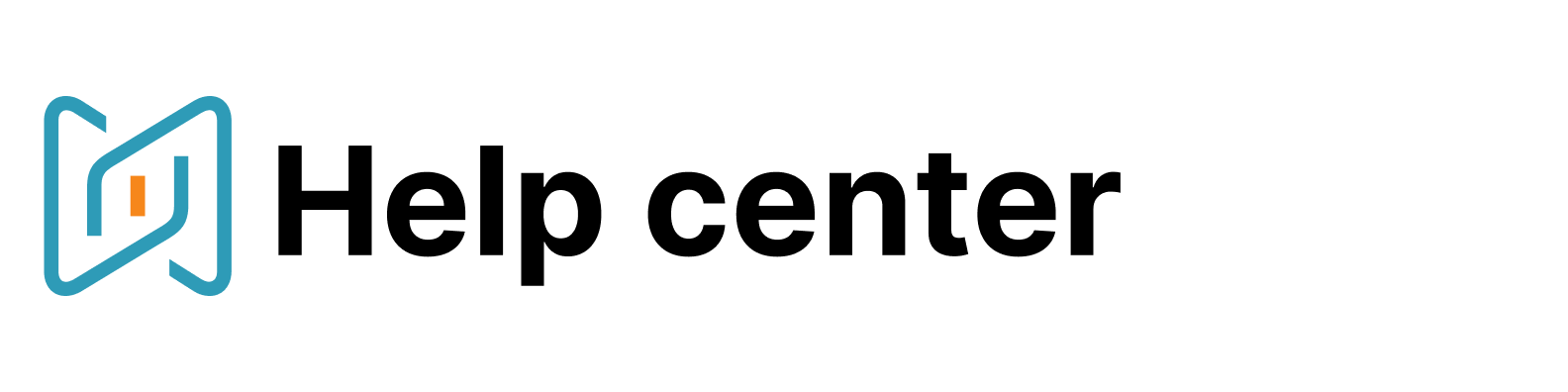Create Gmail or Outlook 365 accounts
In order to use our new Messaging functionality, you should have either a Gmail or Outlook 365 account. If you don’t use these email clients though, you can create an account there just in a few clicks.Thus, you will have a separate email box where you will be able to see all the messages sent via AmazingHiring and responses from candidates. Here is a guide to creating a new email account:
Gmail
Go to the Google Account creation page and follow the instructions on the screen to set up your account. You will need to go through a verification process using your phone number. The last step is to agree with Google privacy policy. Now you can sign in to Gmail and use this account to send single messages and mail outs via the platform.Outlook 365
Go to the Microsoft Account creation page and follow the instructions on the screen. Here you have 2 options: add your current email account using different email clients (Gmail, Yahoo, iCloud, Exchange, etc.) to Outlook, so you could use the same email address, or create a new one from scratch. In the first case, you’ll also need to verify your email and enter the validation code which will be sent to your existing email account. After verifying your identity you can sign in to your new Outlook account and integrate it with AmazingHiring platform.
You might also be interested at: