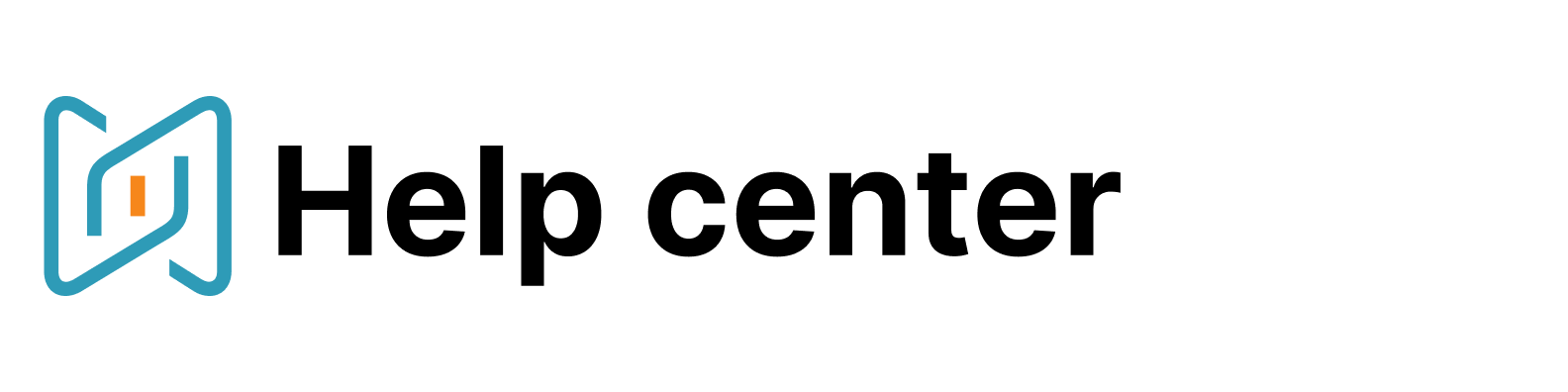Send single email
In order to message your candidate, open their full profile and click on the button “Compose message”.
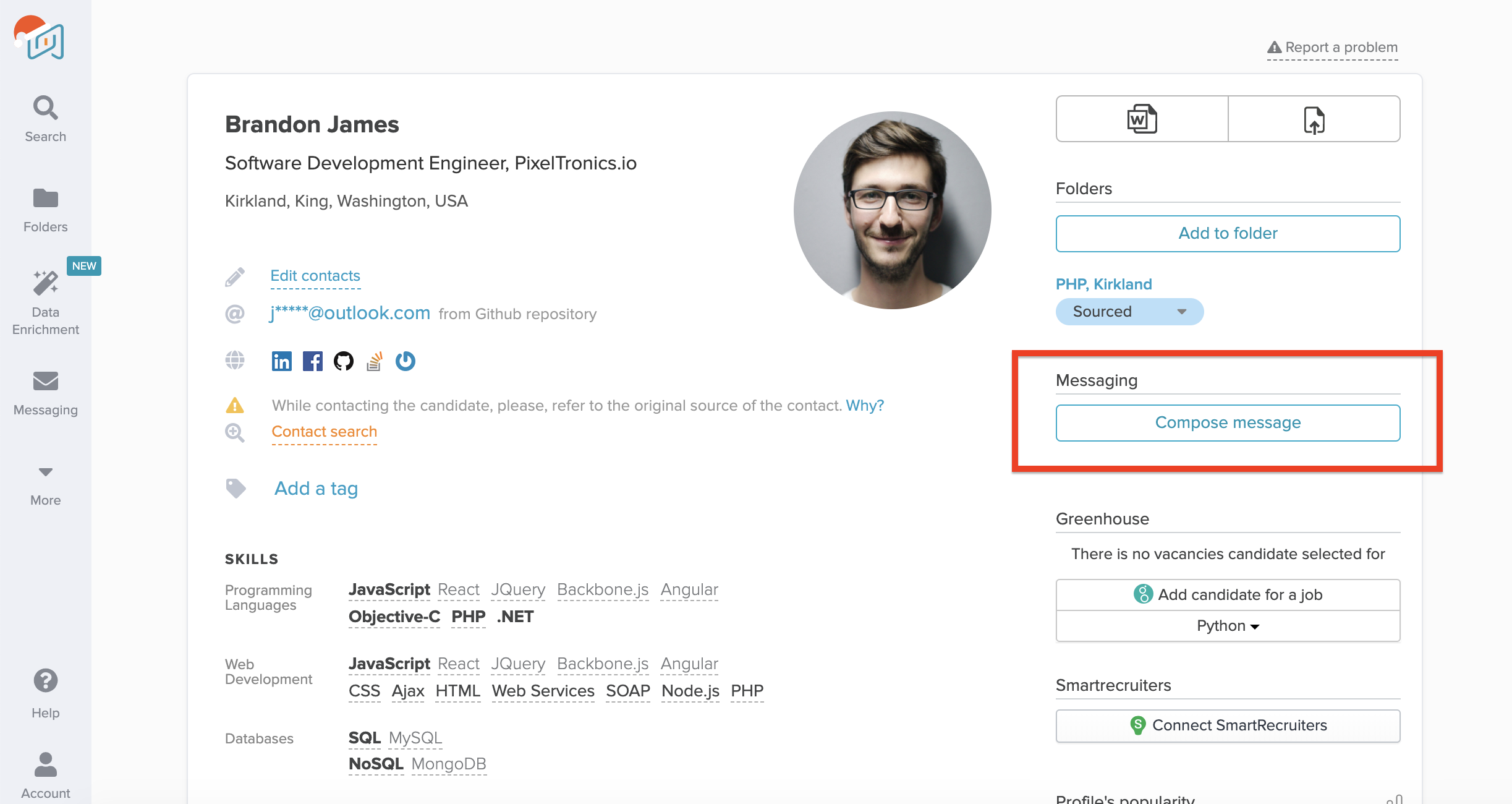
You can choose a particular email address if there is more than one email. Choose a template or create your message from scratch.
After finishing the email, you can preview it or send yourself a test message to check how the email will look like.
Once you are happy with your first touch, you can create a follow-up message to make sure that your candidate won't miss your message - just click on the plus sign.
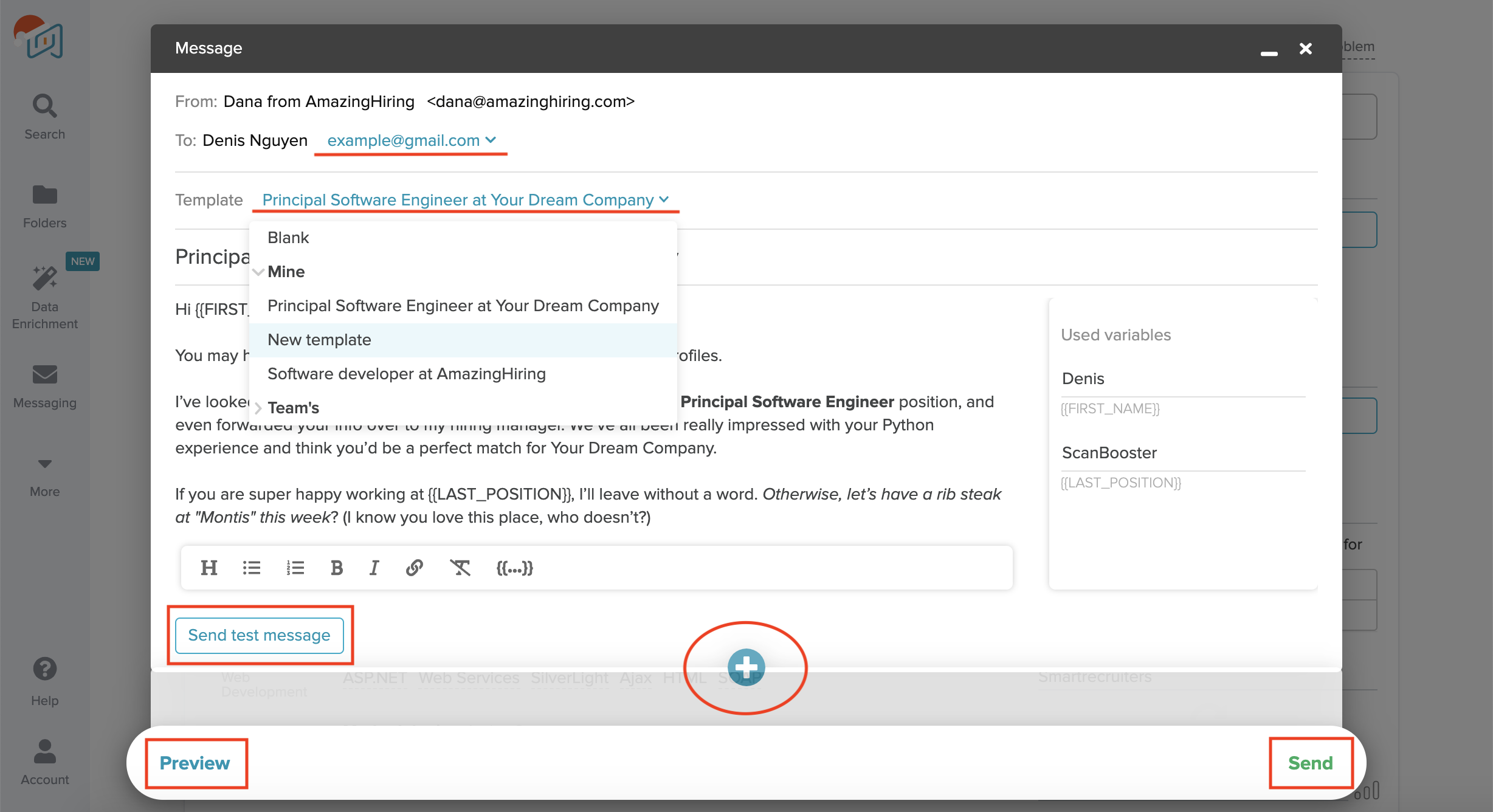
You can set up the exact day and time when the candidates will receive your follow-up message.
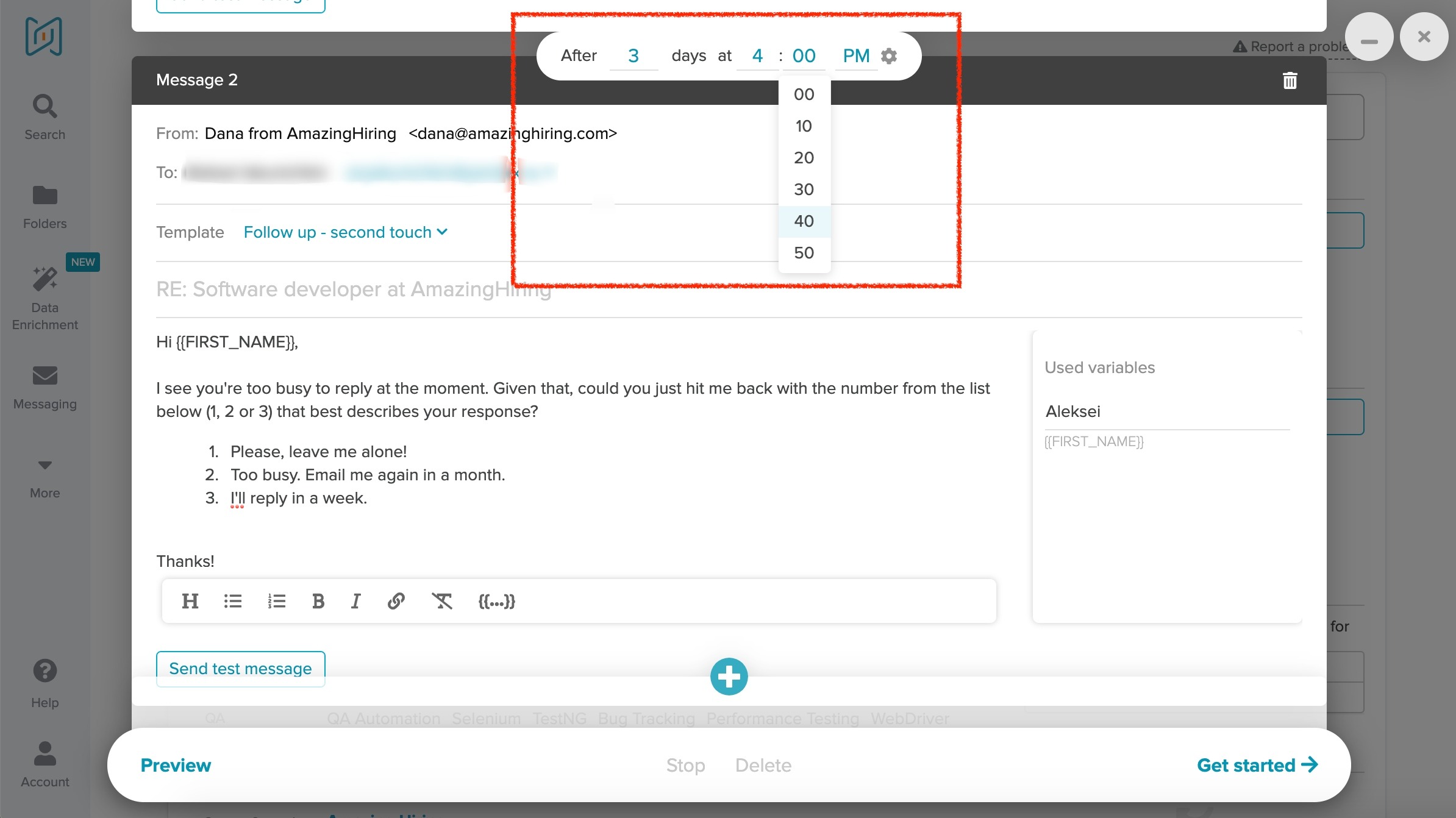
You can find all your sent messages when pointing at “Messaging” option in the left sidebar menu and choosing “Messages”. Here you can see the latest activity: if the candidate has opened or viewed your message, as well as replied to it.
By the way, don't forget to personalise your email with the information from AmazingHiring! Here you can find our blogpost on how to do that best.
NB! Please remember that if you use both Outlook 365 and Gmail, make sure that when your follow-ups are about to be sent, your AmazingHiring account is connected to the necessary email client.
You might also be interested at: