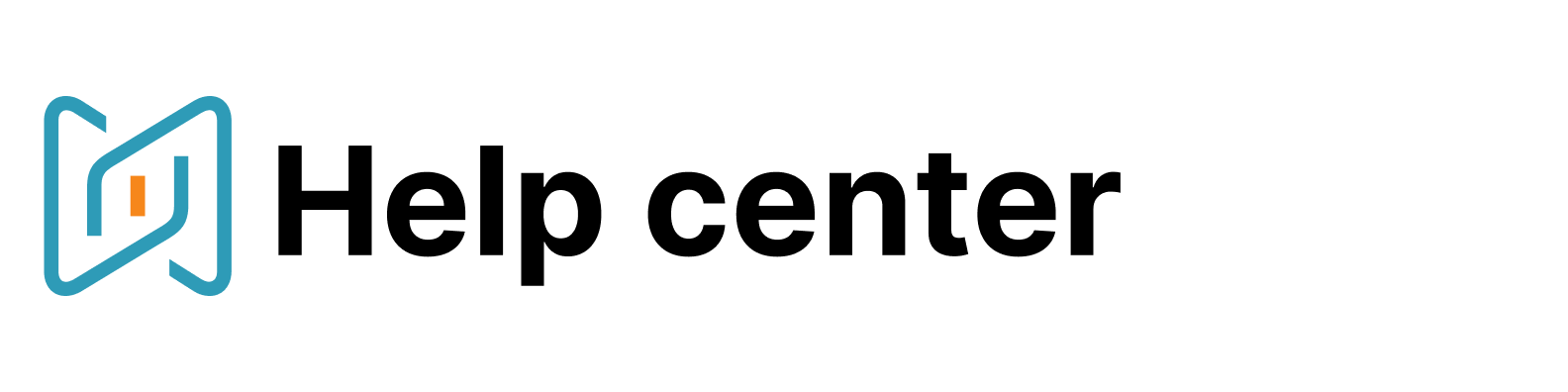How to work with Folders
In order to start sourcing in AmazingHiring, create a new folder. Consider it your first sourcing project here.
Your folder is where you will store sourced candidates’ profiles and manage your pipeline by leaving comments, assigning statuses, sharing it with your hiring manager and colleagues, filtering output and launching messaging campaigns.

As the first step, name your future folder and adjust its permission settings.
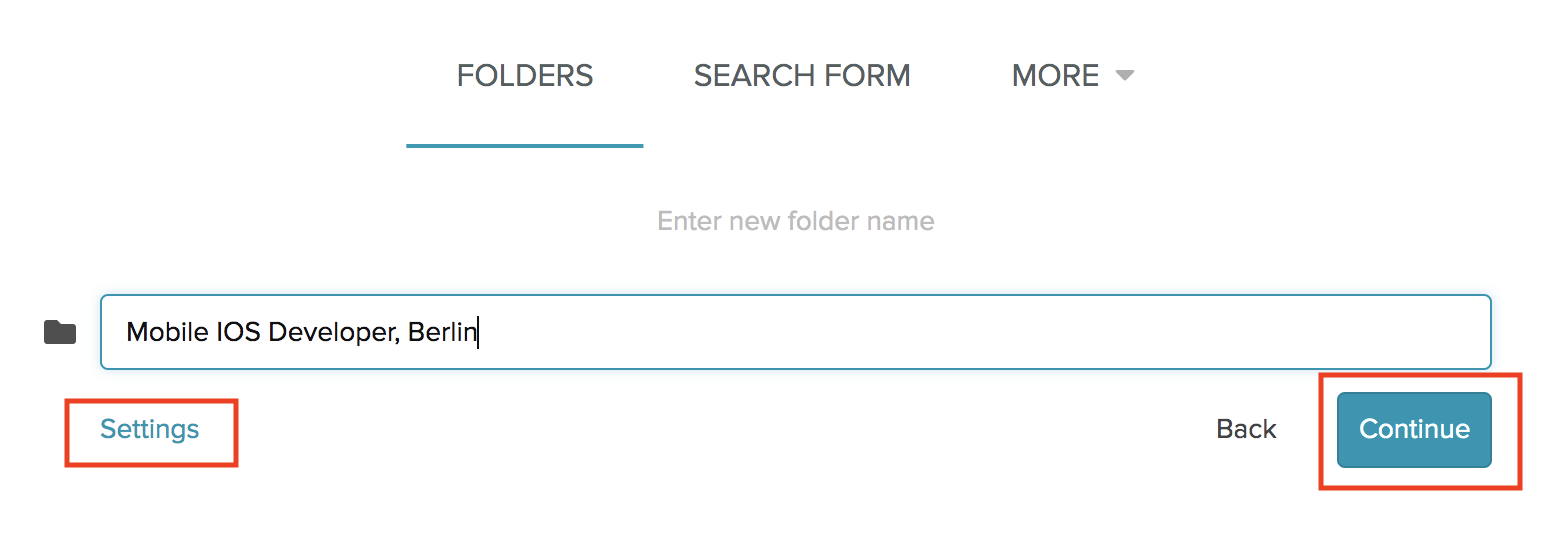
Now you will need to fill in your search requirements: choose specialization from the list, add must-have skills, specify the location and, if relevant, widen the area with setting location range. You can add any other necessary parameters with the “New condition” option. Having done everything to make your search query highly targeted, press “Search”.
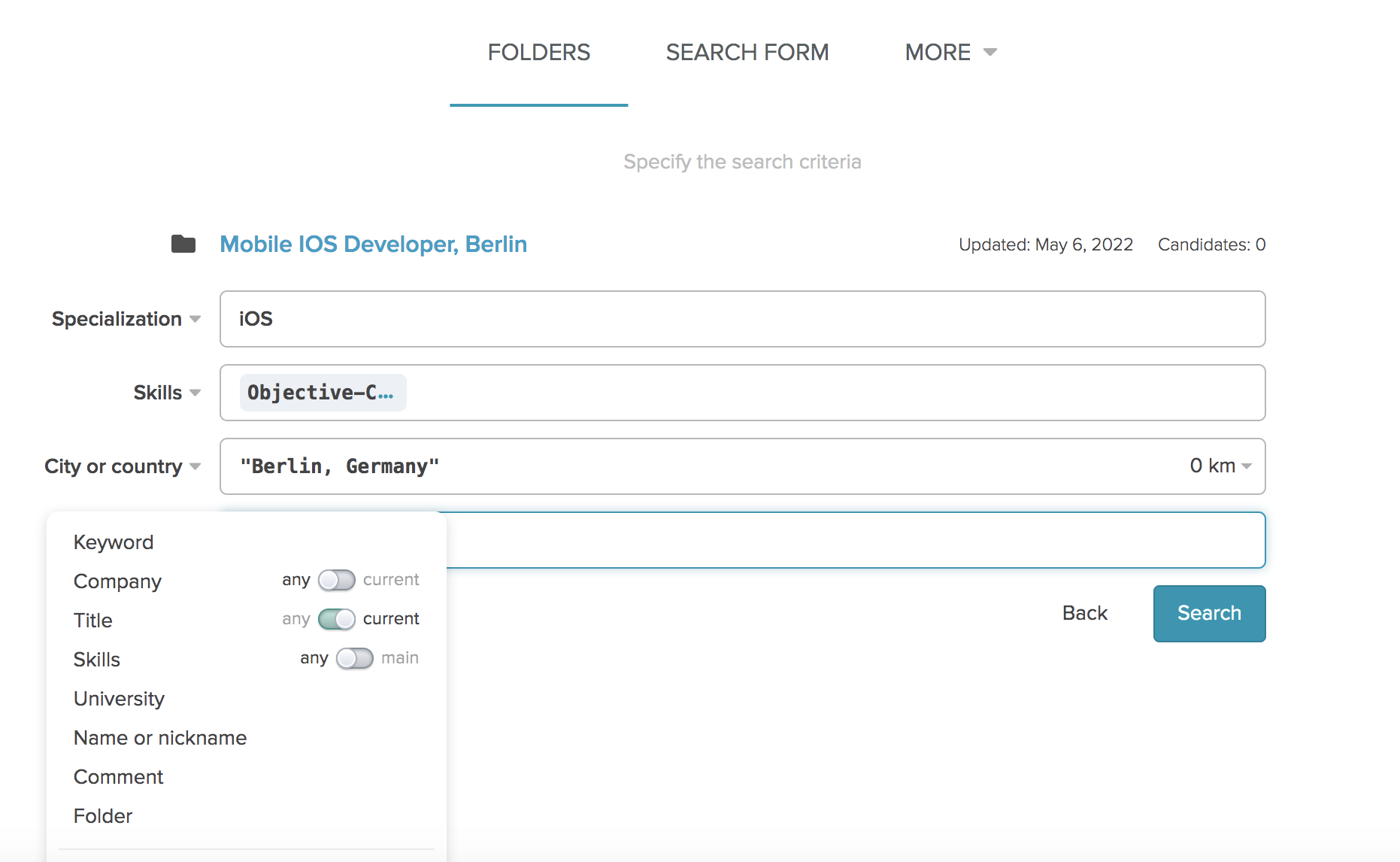
At this stage, you can thoroughly filter the search results using the list on the left to ensure the most relevant output.
In order to move a candidate to your folder, just click on the “Add to folder” button in the right bottom corner of the candidate’s profile preview.
After screening your first output iteration, you can hide all the profiles you have seen with the new filter “Previously shown candidates”.
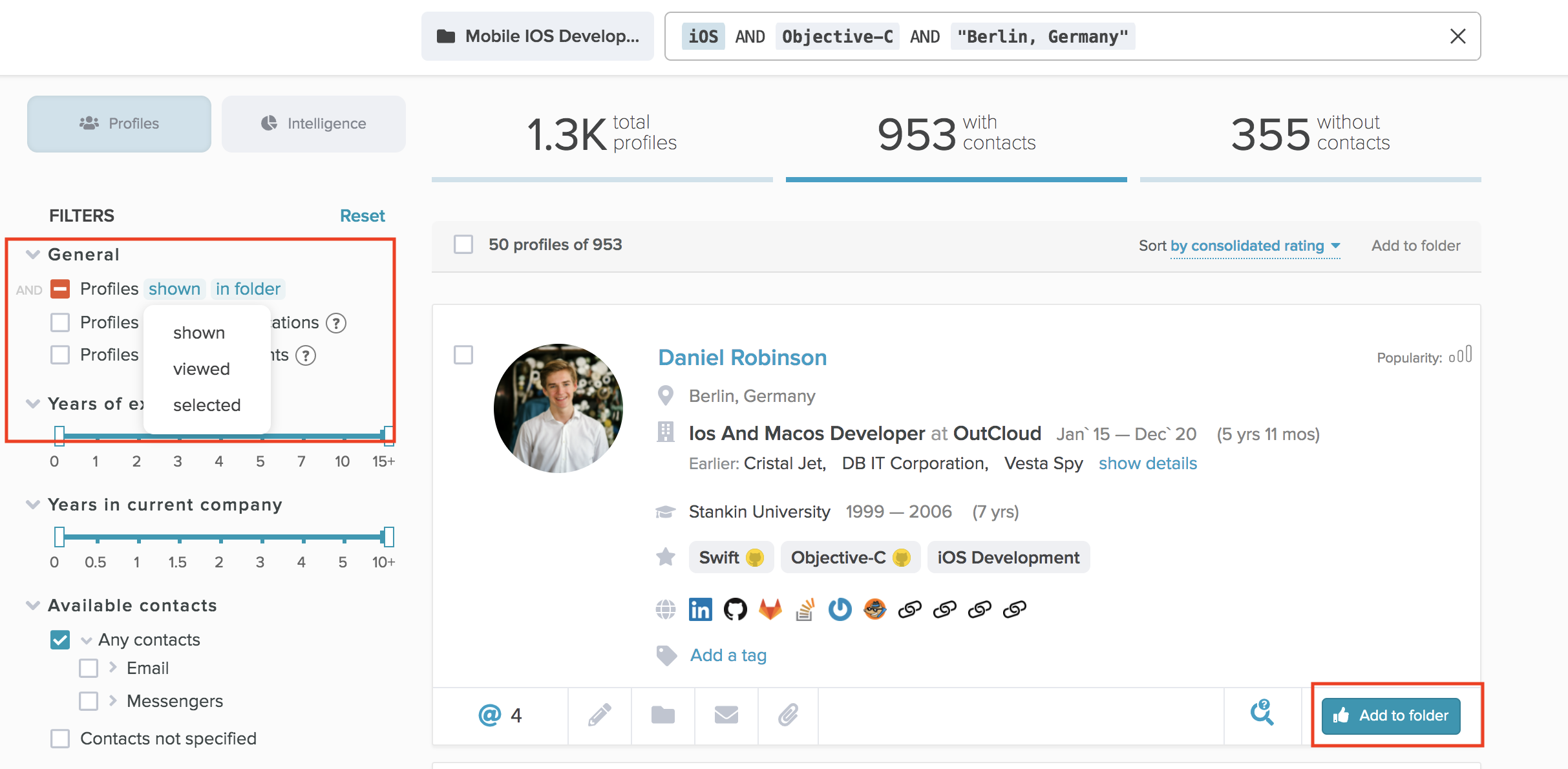
After you have added at least 15 profiles to your folder, the system will start recommending candidates based on the selected ones. At the bottom of the page there will be two recommendations from your new sourcing ally - our machine algorithms.
Click on your search query at the top of the page to add or exclude more parameters. Also, you can see the search history for this project and get back to any stage of your sourcing strategy to continue searching from there.
After you have formed a longlist of candidates, you can share it with your Hiring Manager or colleagues (“Edit” option in the right upper corner), leave comments to profiles, launch a mailing campaign and move candidates through your pipeline with special statuses.
If you need more profiles, you can continue sourcing right from the folder with the “Search new candidates” option.