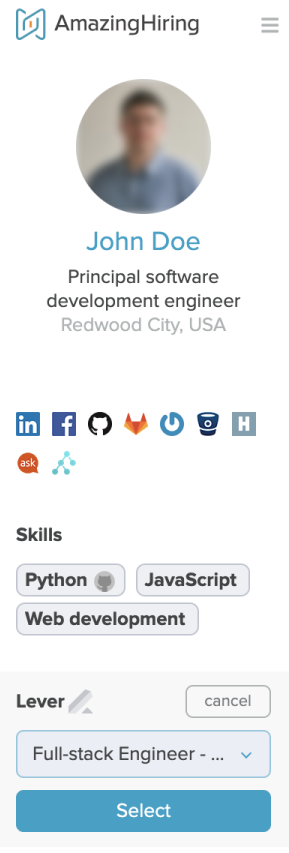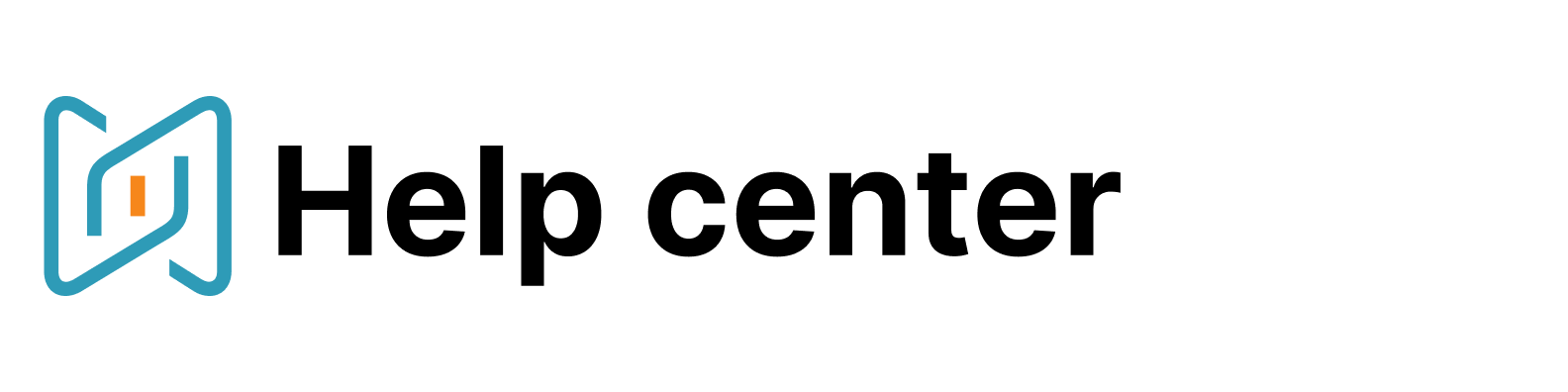Lever
The connection of AmazingHiring and Lever allows you to export profiles to Lever both to specific jobs and as unattached prospects.
How to connect Lever to AmazingHiring
To connect Lever to AmazingHiring you need to go to the AmazingHiring Integrations page.
Please note that you need to have Super Admin status in Lever to proceed. Otherwise, contact your Super Admin user.

Click the "Connect" button near Lever and accept the access request.
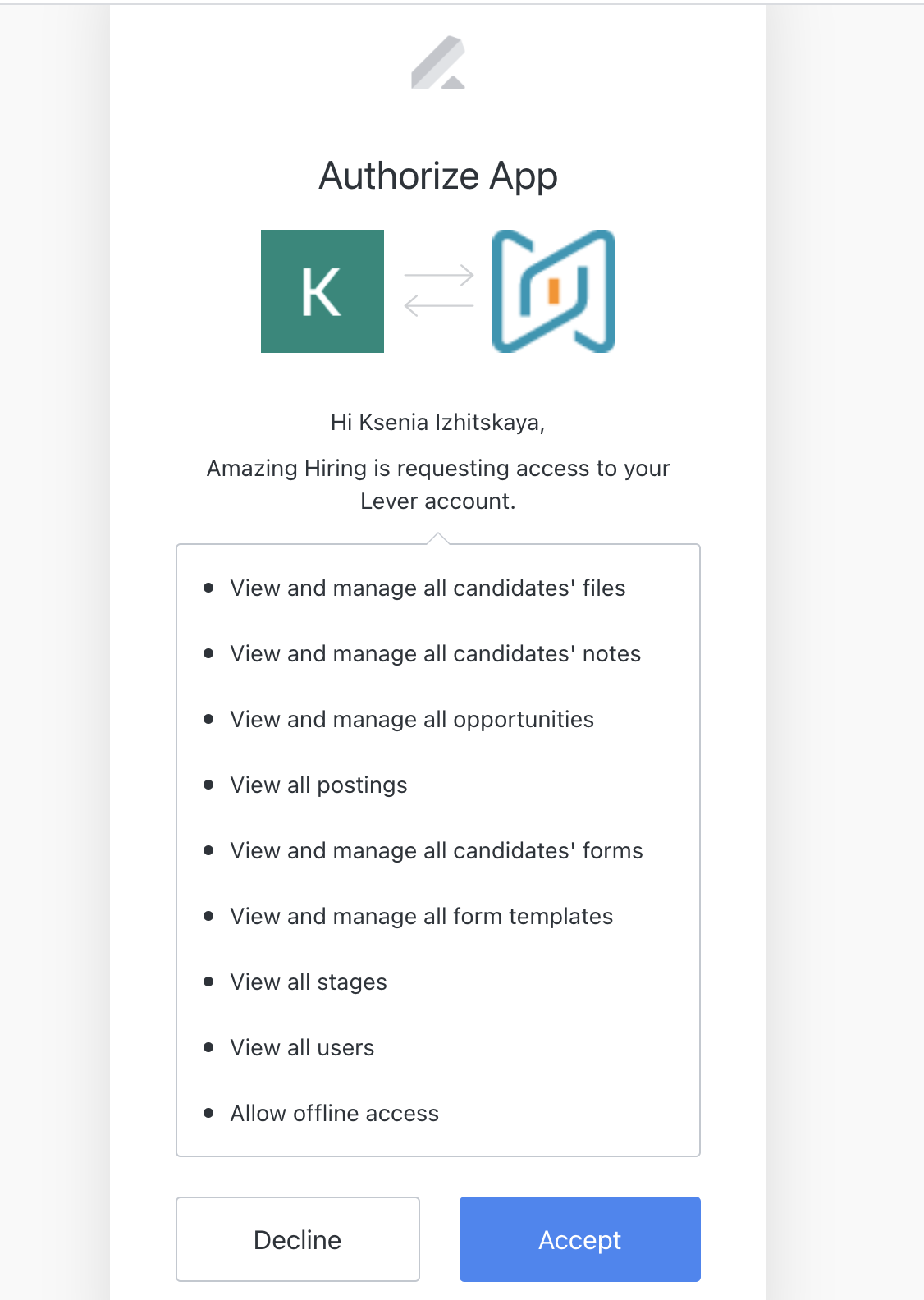
After that, you need to choose your Lever username in the drop-down list.
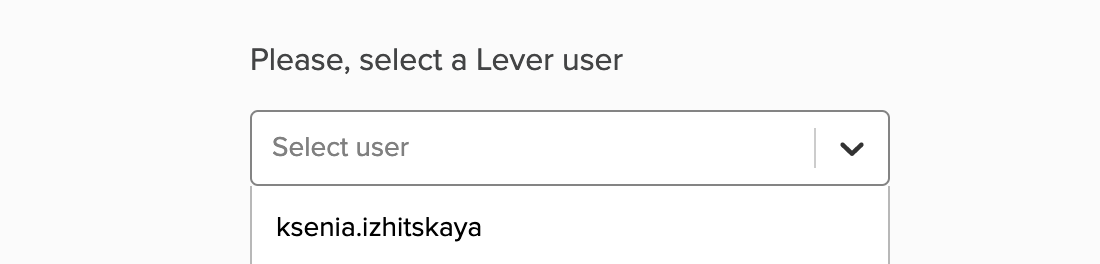
After Super Admin completed the connection, all of the other users may simply sync Lever and AmazingHiring. You need to proceed to the AmazingHiring Integrations page, press the "Connect" button near Lever and choose your Lever username in the drop-down list.
Please note that if the user who originally completed the connection will be deleted or will disable it for themselves, the connection will be disabled for all users.
Features
There are 3 ways of exporting the candidates to Lever: from a candidate's full profile, a the folder, via the Extension.
1) Export from the candidate's full profile
Go to a candidate’s page in AmazingHiring
There is a Lever block in the right column, where you can see a list of positions which a candidate was selected to (if selected)
Choose the position for a candidate from the dropdown. You can also choose "no position" to export a candidate as a prospect without an attached job.
Press the "Add candidate"
The system will export the profile to Lever and refresh the list of jobs that were chosen for that candidate.

2) Export candidates from the folder
Go to the folder
Select a necessary number of candidates you want to export (you can tick the box "__ profiles" to export all candidates from the folder or tick individual candidates from the list)
Press the button "Export"
You will see a page with export settings where you will need to choose "Lever" on the right side of "CSV"
You will see the information about the number of contact openings you'll spend. If you haven't opened the contact details of some candidates that are in the folder you're exporting, they will be opened automatically.
Choose a job position or "no jobs" to export as unattached prospects
Press “Export to Lever”
The system will export all profiles available for export to Lever
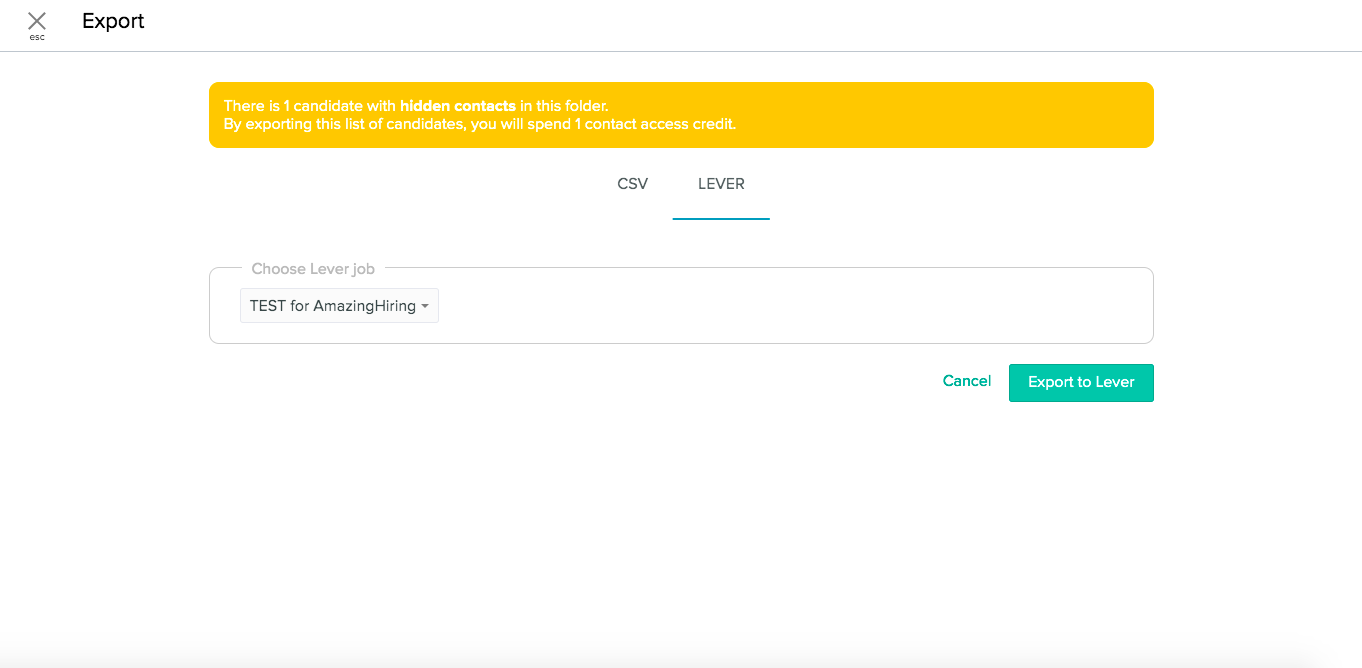
3) Export via the Extension
Open associated profile of the candidate
Open AmazingHiring Extension
There is a Lever block, where you will see a list of positions which a candidate was selected to (if selected)
Click on the plus sign and choose the position for a candidate from the dropdown. You can also choose "no position" to export a candidate as a prospect without an attached job.
Click select
The system will export the profile to Lever and refresh the list of jobs that were chosen for that candidate.