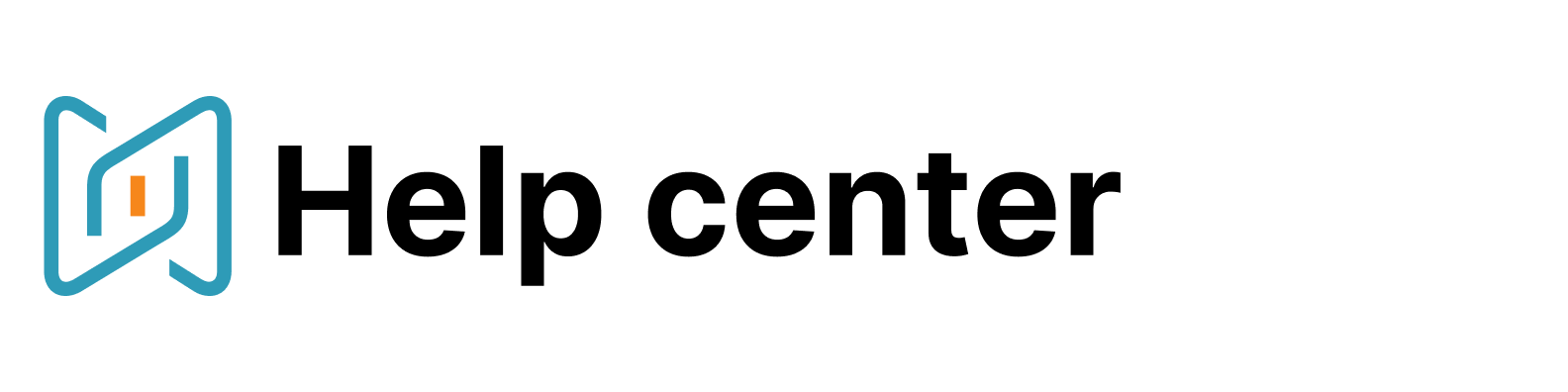Send bulk emails
You can send bulk mail-out from your folder. Just select candidates or your whole folder and click on "Create mailing list" button.

Choose a template or create your message from scratch. If you want to customise your email for every candidate, use a special variable to insert a personalised phrase or sentence. Just choose where you’d like to add some customisation and point at the variables section. Then choose the «add variable» option, name your variable and click on «Add» button. At the personalisation stage you can type your text in the special variable section.
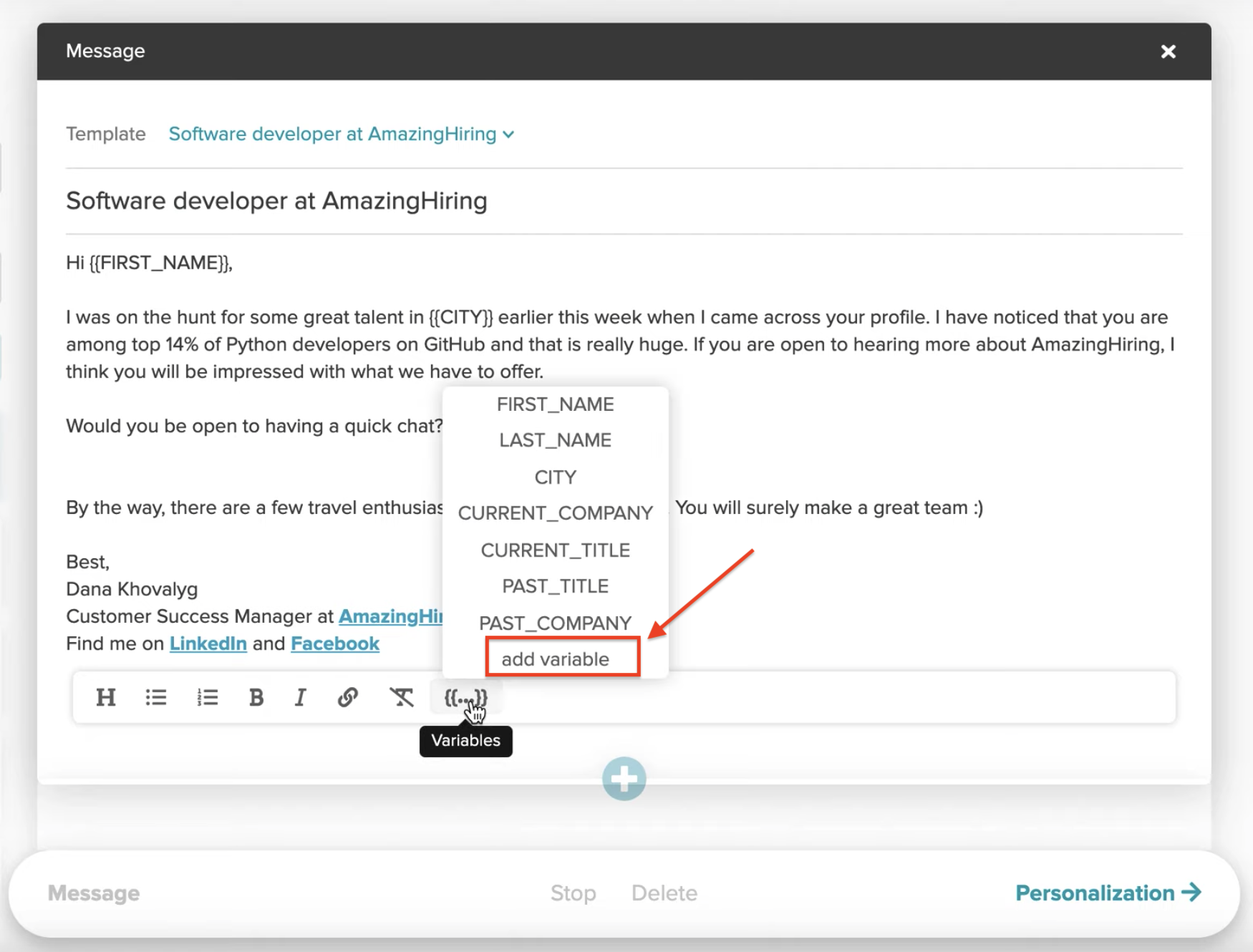
Once you are happy with the email, you can create a follow-up message to make sure that your candidate won't miss your message - just click on the plus sign.
Set up the exact day and time when the follow-up will be delivered to the candidates who haven't replied to your first email. Then click on "Personalization" to get to the next stage.

Here you can choose a specific email address (if a candidate has more than one email), check how all the variables were inserted and preview every message or delete it if necessary.
When you are ready to launch the mail-out, click on "Get started".

You can start your sequence once you’ve composed the messages or schedule it. Choose the status which will be applied to all recipients after the mail-out is launched and click on "Start".
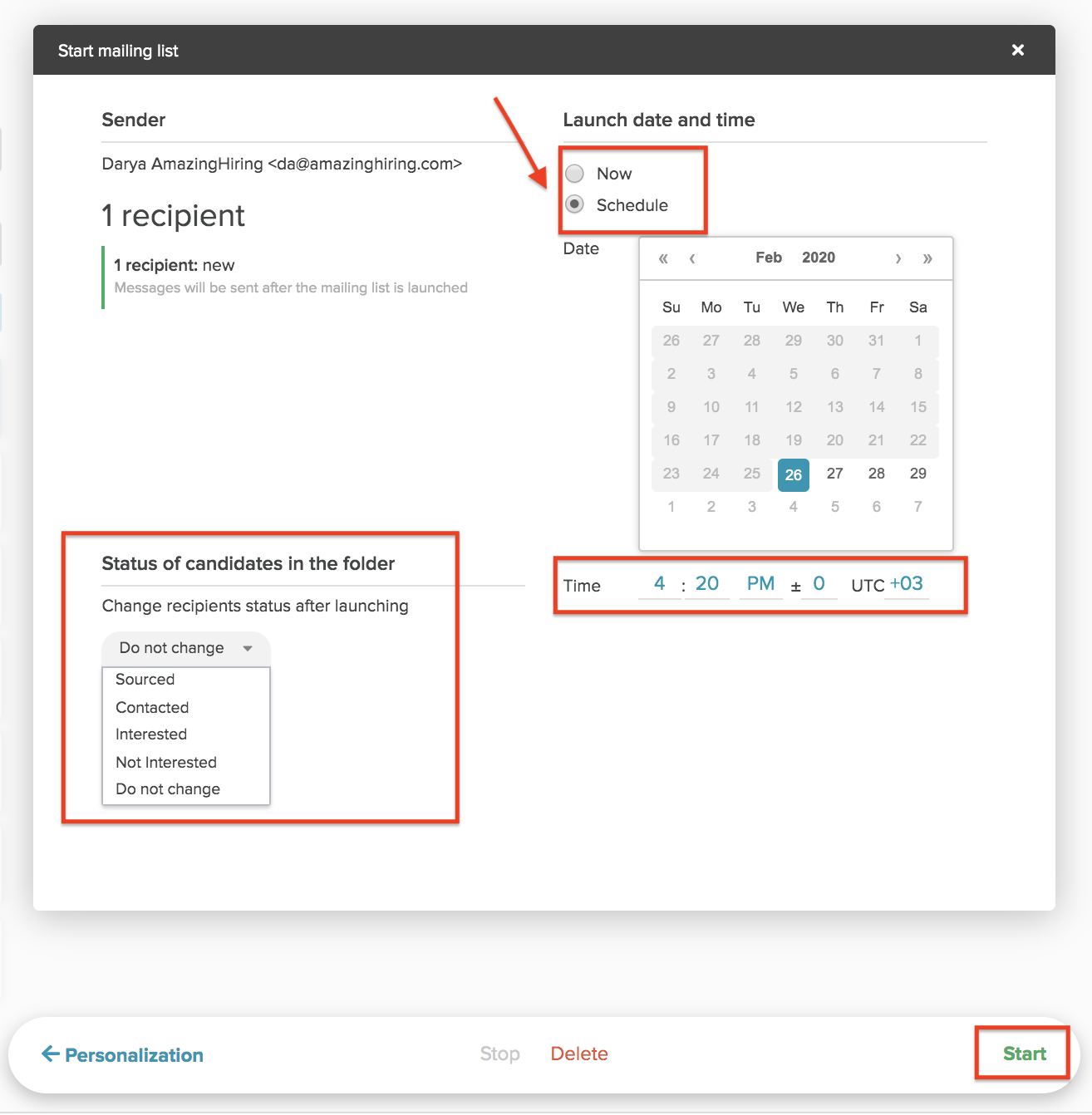
You can find all your sent messages when pointing at “Messaging” option in the left sidebar menu and choosing “Messages”. Here you can see the latest activity: if the candidate has opened or viewed your message, as well as replied to it.
By the way, do not forget to personalise your email with the information from AmazingHiring! Here you can find our blogpost on how to do that best.
NB! Please remember that if you use both Outlook 365 and Gmail, make sure that when your follow-ups are about to be sent, your AmazingHiring account is connected to the necessary email client.
You might also be interested at: