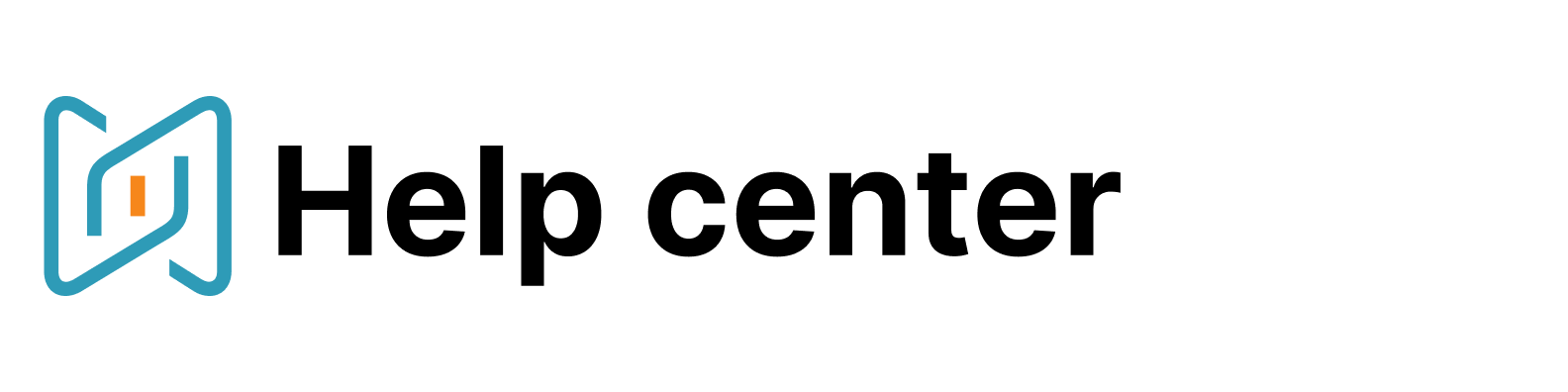Private messages & templates
You have an option to hide the content of your email templates and messages from other users in your company.
By default every activity is visible to everyone within one company in AmazingHiring.
You can change this default setting on the company settings page if you have admin rights on our platform. Just check the box near the Privacy by default setting.
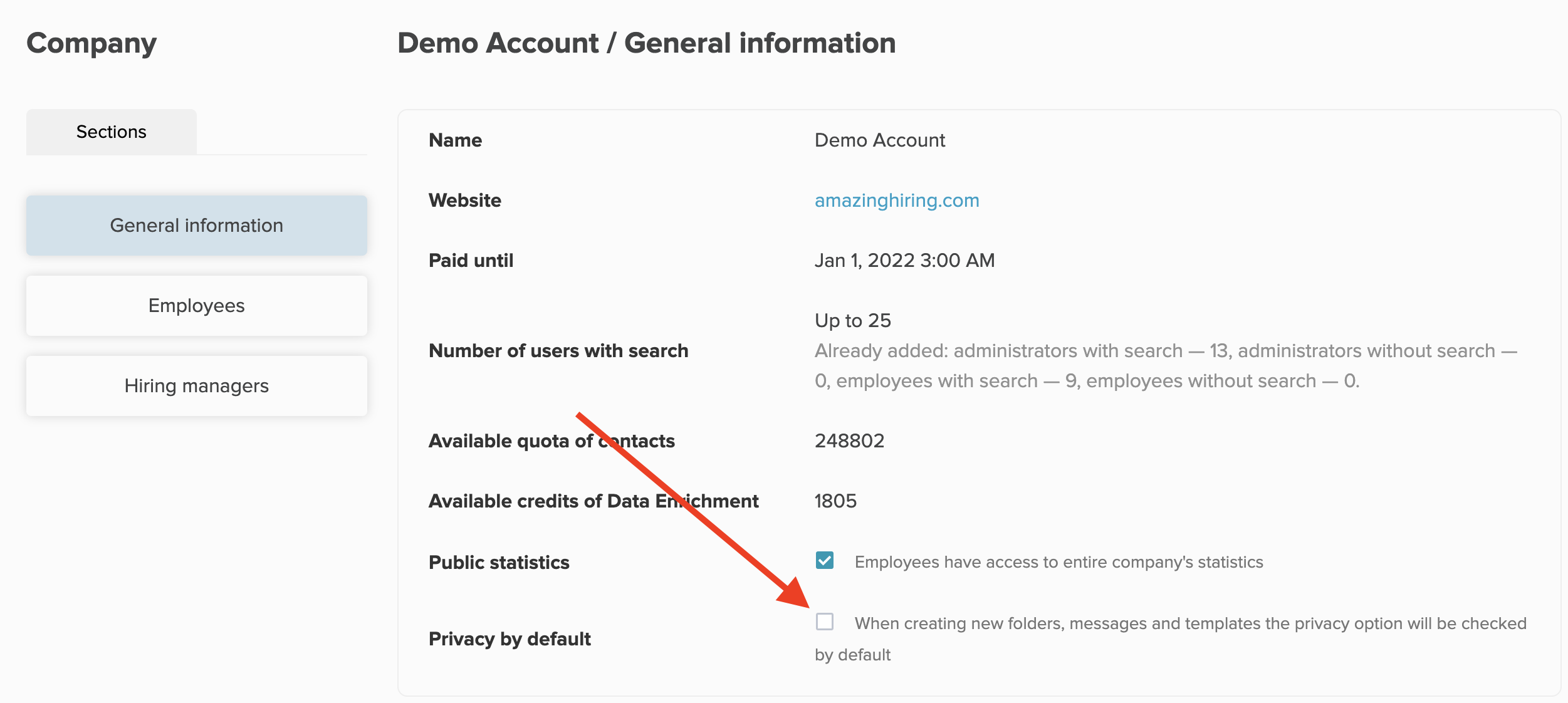
If you don't want everything to be private by default you can still make individual messages or templates private. Please, find the instructions below.
For templates:
Go to the new template creation page, click on advanced settings and select "Private Template"

For messages:
When you create an individual message, during the set-up phase when you are typing the text of the message you can make it private by clicking on advanced settings and selecting "Private Message(s)"

For email campaigns:
If you want to create private mailing list, you need to create a private folder. Read more about private folders here.
Please note, that none of those settings will make your communication entirely invisible. Your colleagues will still be able to see that the candidate was contacted. This is how the hidden stuff is going to show up on a candidate profile: