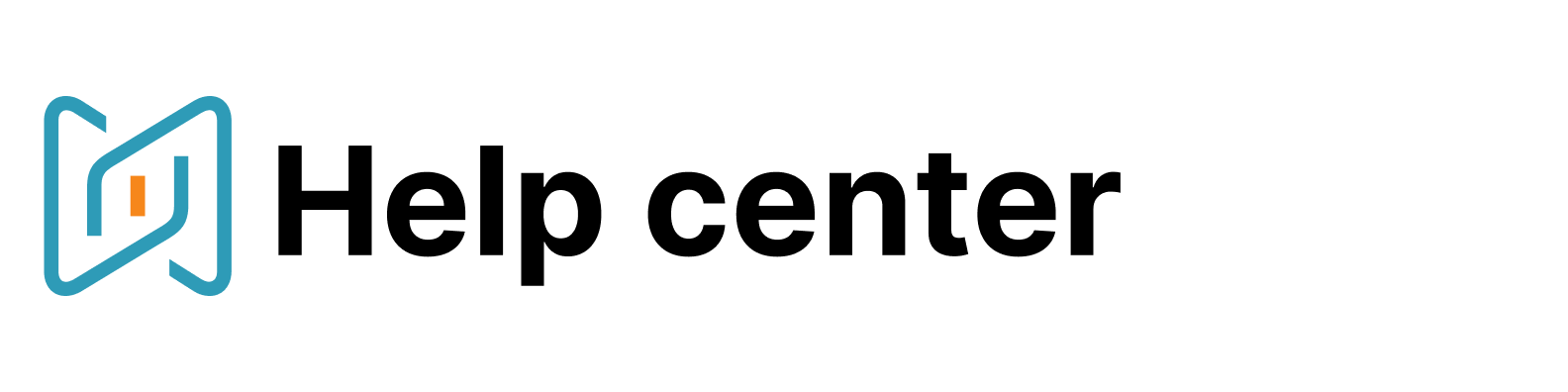Sequences
Meet Sequences!
Our new email outreach feature that allows you to be in touch with candidates regardless of the profile you are on. Now you may pre-assess profiles using different resources, jump from one site to another and still have the opportunity to enroll your candidates into a mailing campaign with the help of our Extension.
With Sequences you don't have to create a specific folder for your mailing campaign - the new feature is independent from our Messaging. You can instantly connect with individual candidates you found relevant in just a few clicks.
How to connect
This functionality is available for you if the Messaging feature is included in your plan. Start your path with integrating your Gmail or Outlook account, then go to the Messaging section and click on "Sequences":
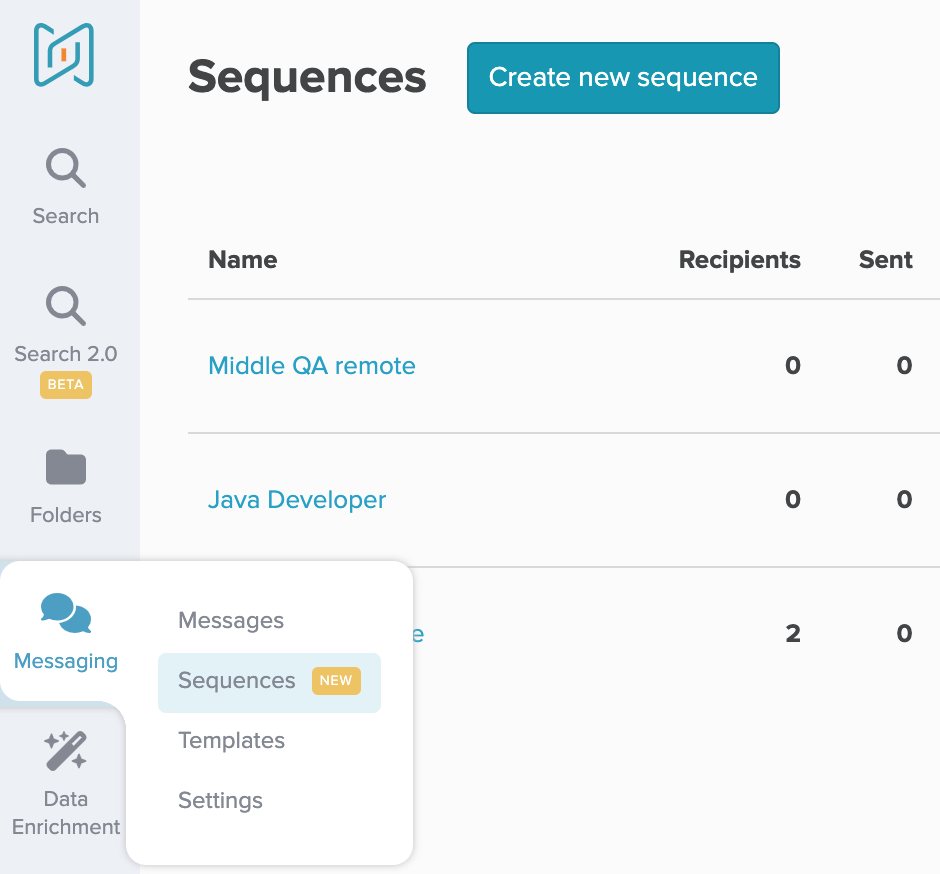
In this section you can create sequences, manage your campaigns and track their results, including open and response rates.
Sequences are available in our Chrome Extension, so make sure to download and activate the AmazingHiring plugin.
How to create a sequence
Before creating a new sequence you can adjust the settings and edit your signature, so it attaches to your emails automatically:
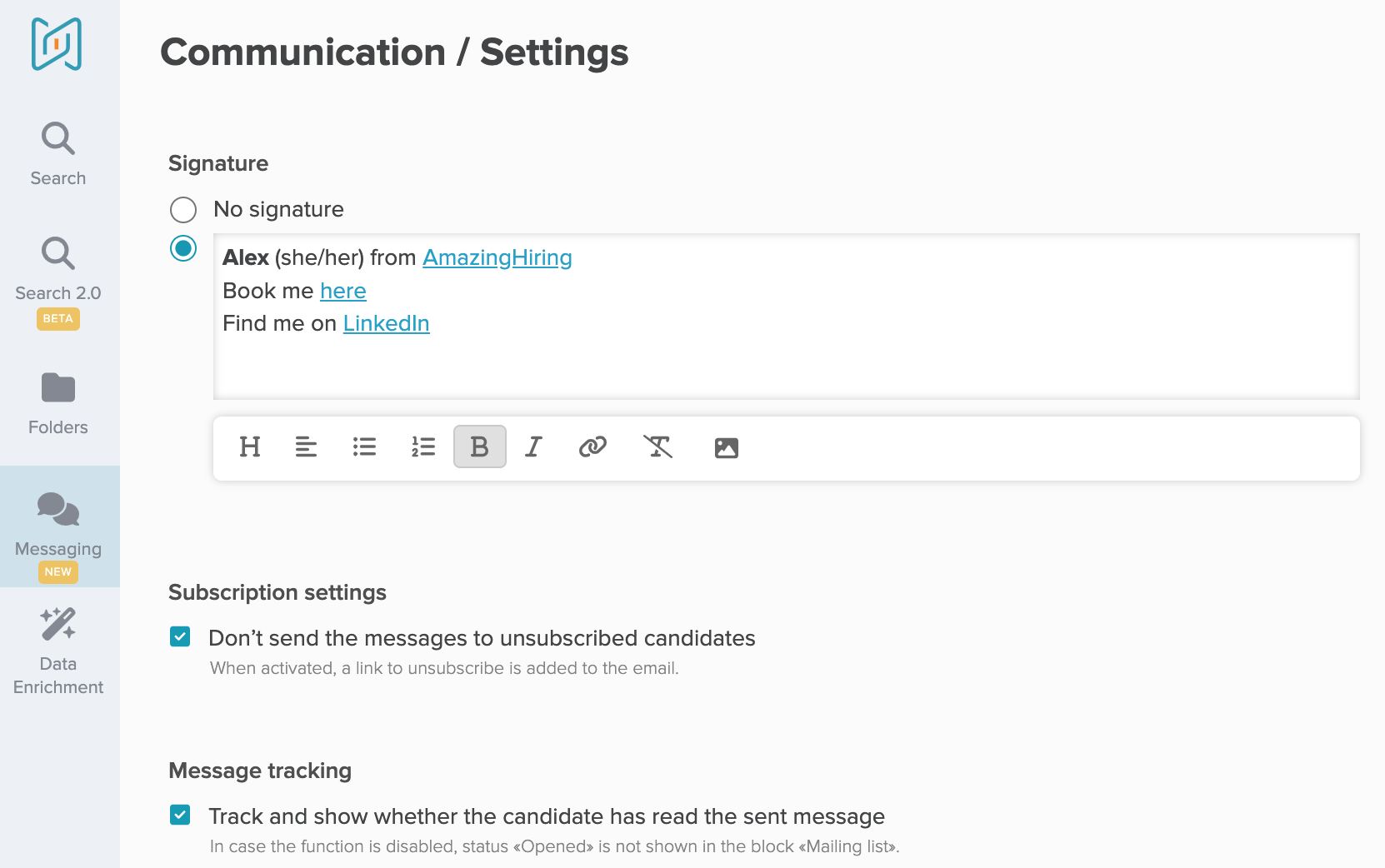
Then you can create templates in advance. You will be able to select ready messages and spend less time on customising your campaigns later on:
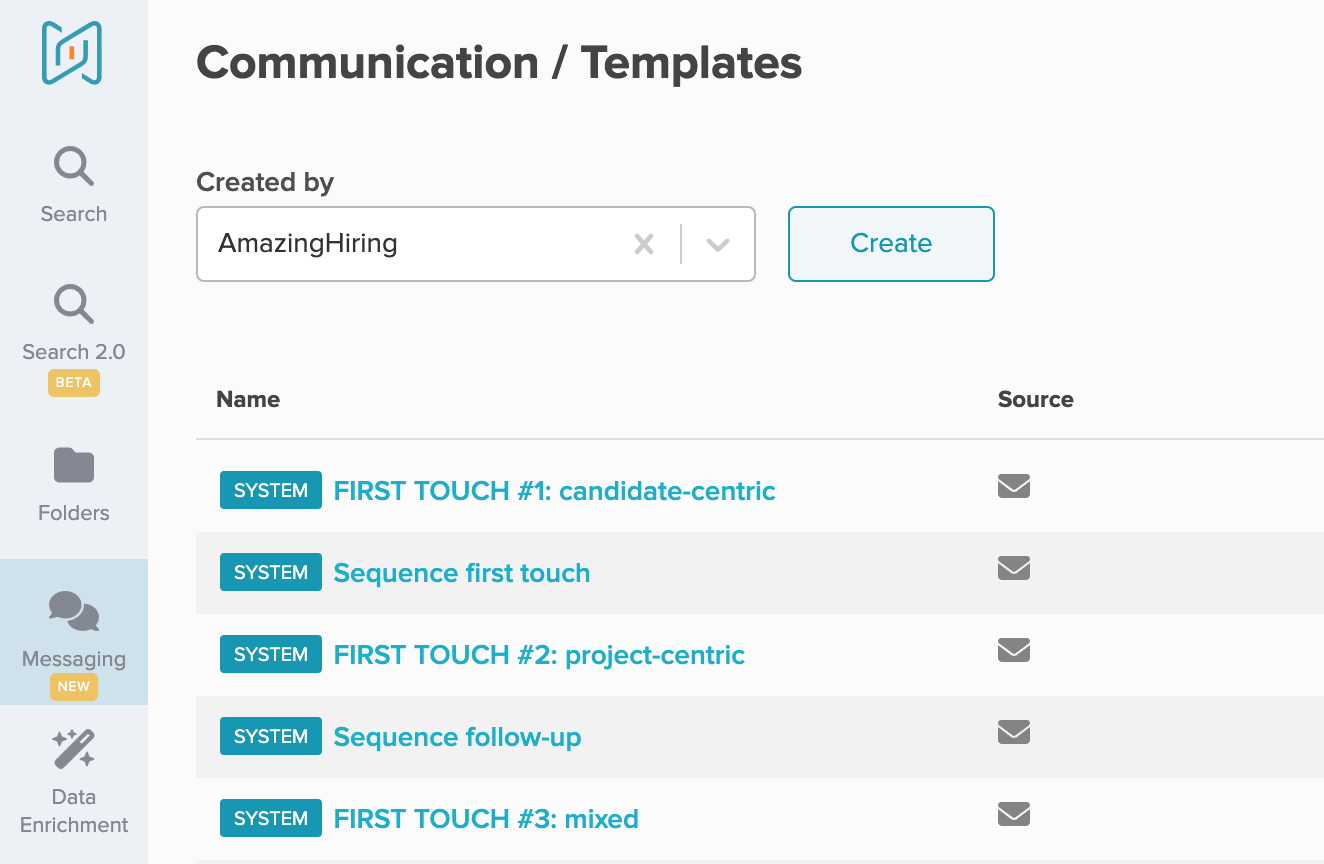
When you enter the Sequences section, click on "Create new sequence":
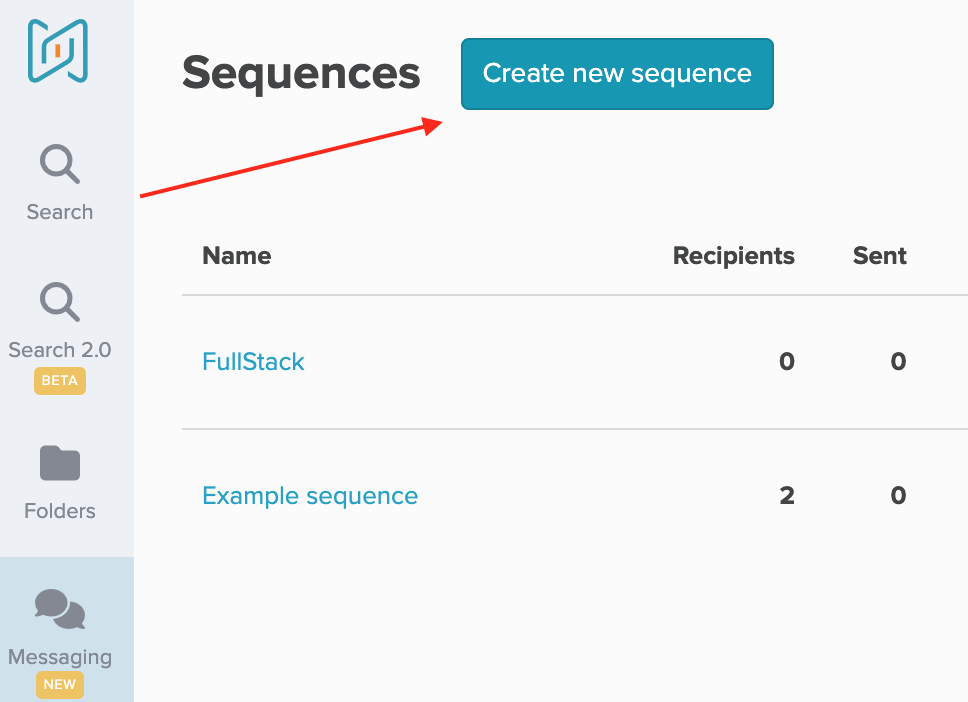
Choose ready templates from the your library, edit them according to your project or just write your message from scratch:

Below you can see a list of variables available for inserting. The system will fill them in automatically if the mentioned information is available in the candidate's profile.
In case you want to create a custom variable or leave some space for a personalisation, you can add your own variable by clicking on the plus in the right corner:

In addition, we always suggest scheduling follow-ups for maximising your candidate communications. Here you can add follow-ups by Adding another Step, choosing another template you have prepared or writing the email from scratch.
You can customise the timeframe for your next email, the timezone and the exact time for sending:
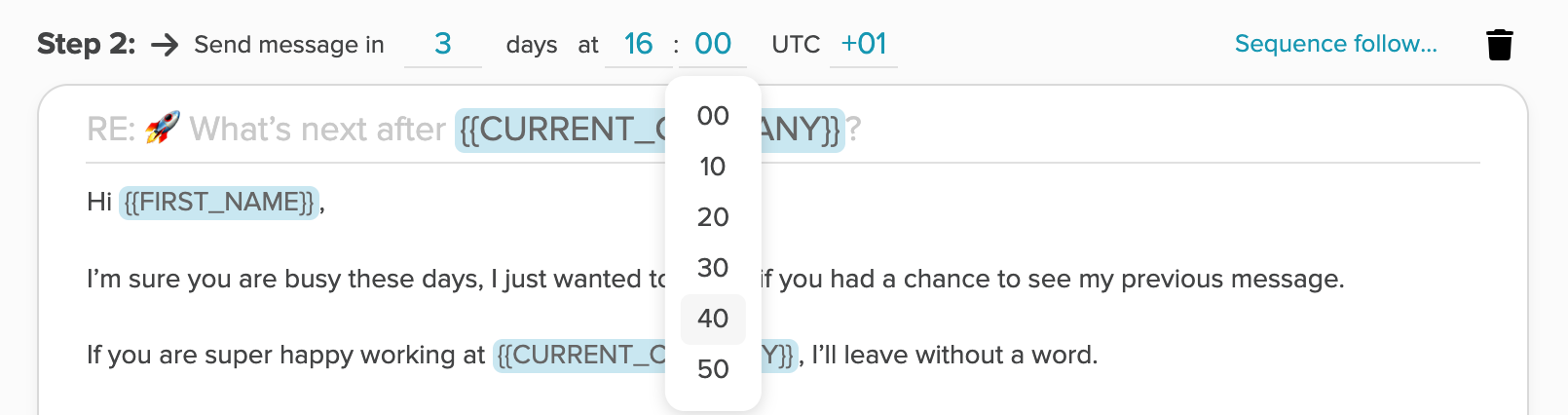
In case you want to edit the text formation, add a link, a bullet list, picture or a gif, you can find the editing section below:

You can add any number of follow-ups, the system still automatically will stop the list if your candidate replies back. Don't forget to click on "Save sequence" at the very end.
How to send a sequence
You can easily send sequences from candidates' profiles via the Chrome Extension no matter what site you are on: LinkedIn, GitHub, StackOverflow, Kaggle, etc.
To do that, open the candidate's profile and make sure AmazingHiring Extension has indexed it. In case there is an email you will have a possibility to click "Send message". Choose the prepared Sequence to enrol your candidate into the emailing list:

You will see a new window with the sequence itself. Here you can check if all the variables are filled in correctly, edit them if needed, send a test email to your mailbox and choose candidate's email if there are several of them:
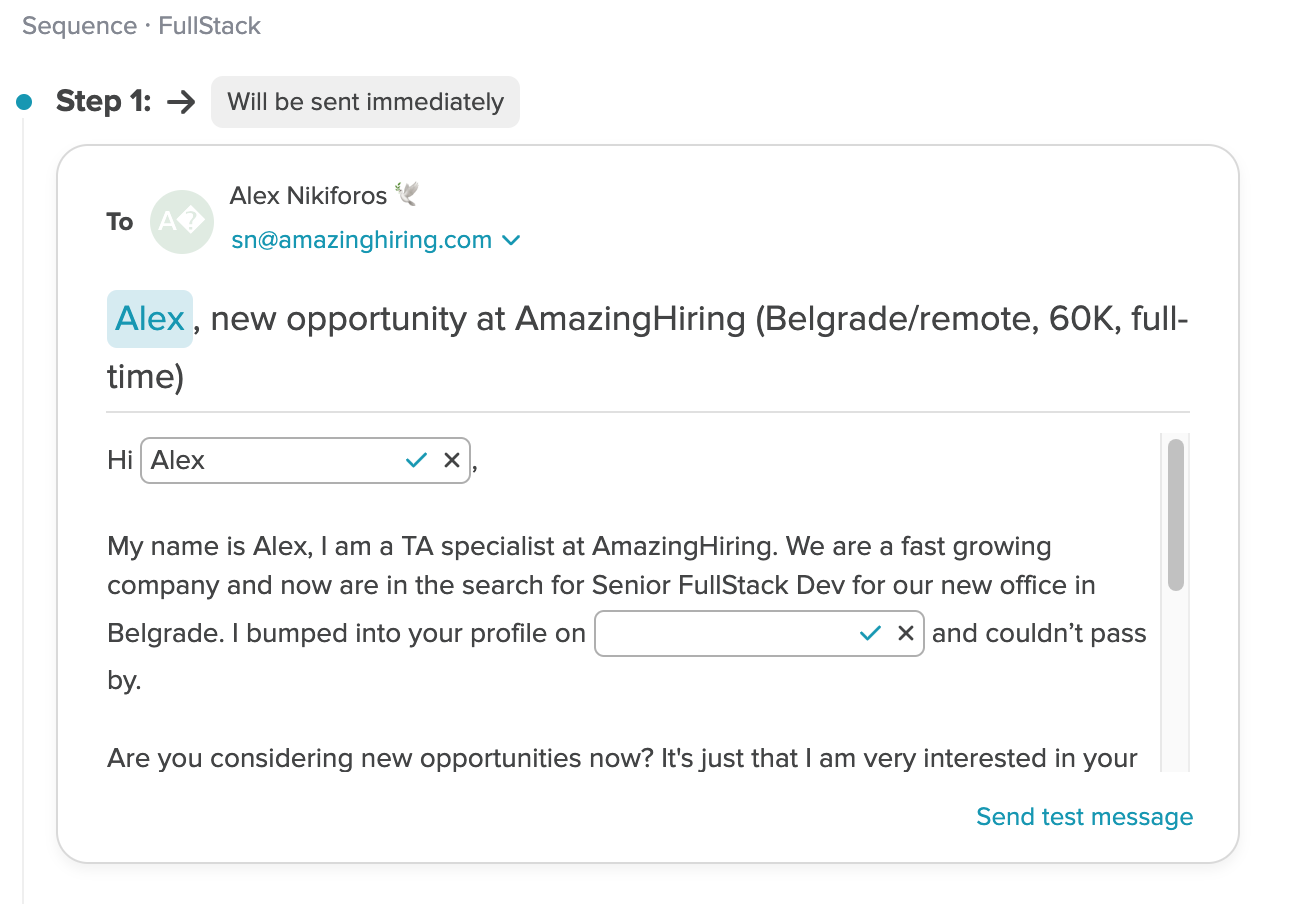
Further, you can also check personalisation in follow-ups and the sending time for each one of them. Ready? Just click "Enroll in sequence":
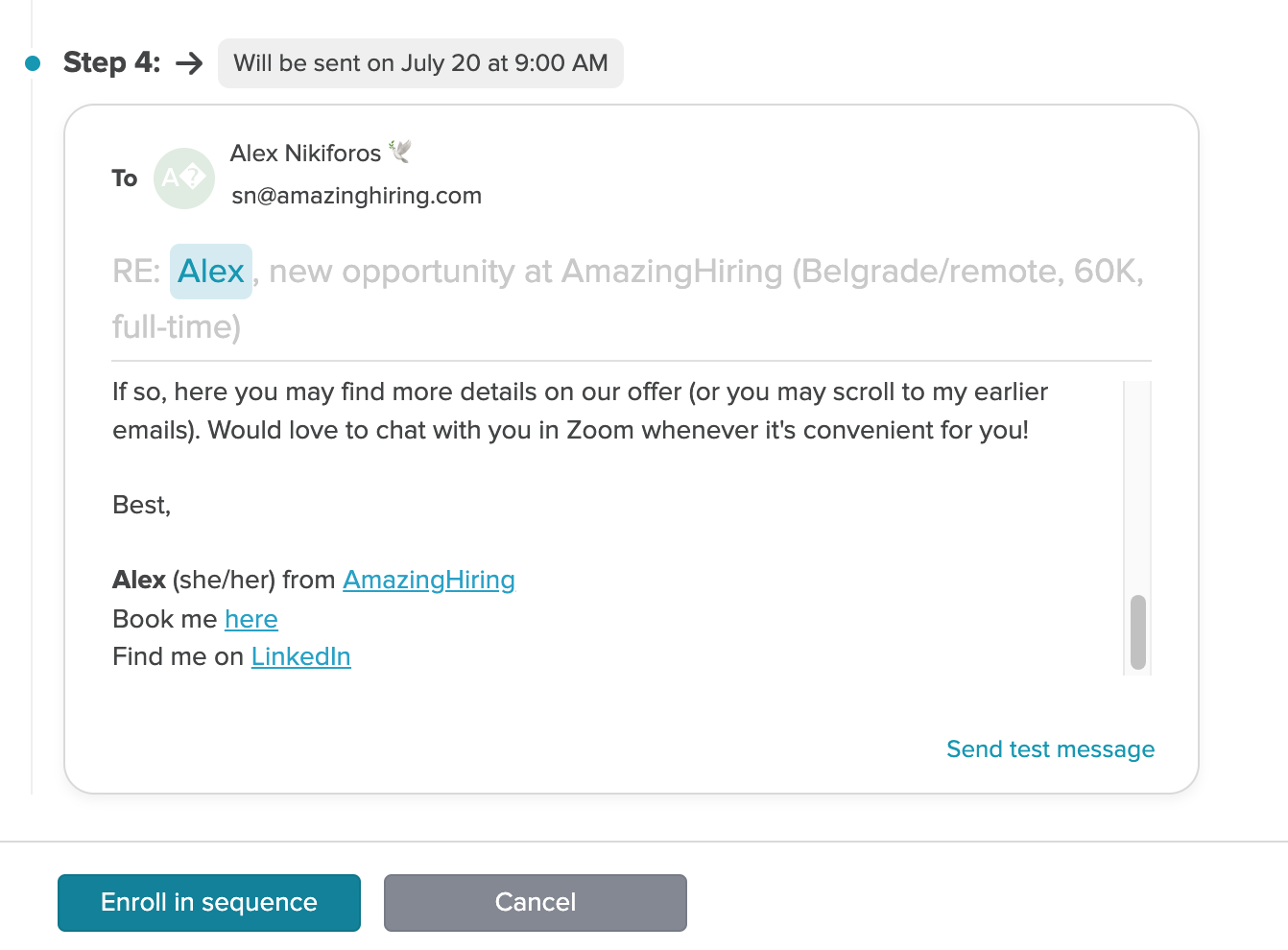
Track sequence results
To track the sequence outcomes and its performance you can go back to the Messaging section of the platform.
Here in "Sequences" you will find a list of all existing campaigns. You can review a specific Sequence dashboard by clicking on its name. You can also click on any status in the dashboard to filter your pipeline out:
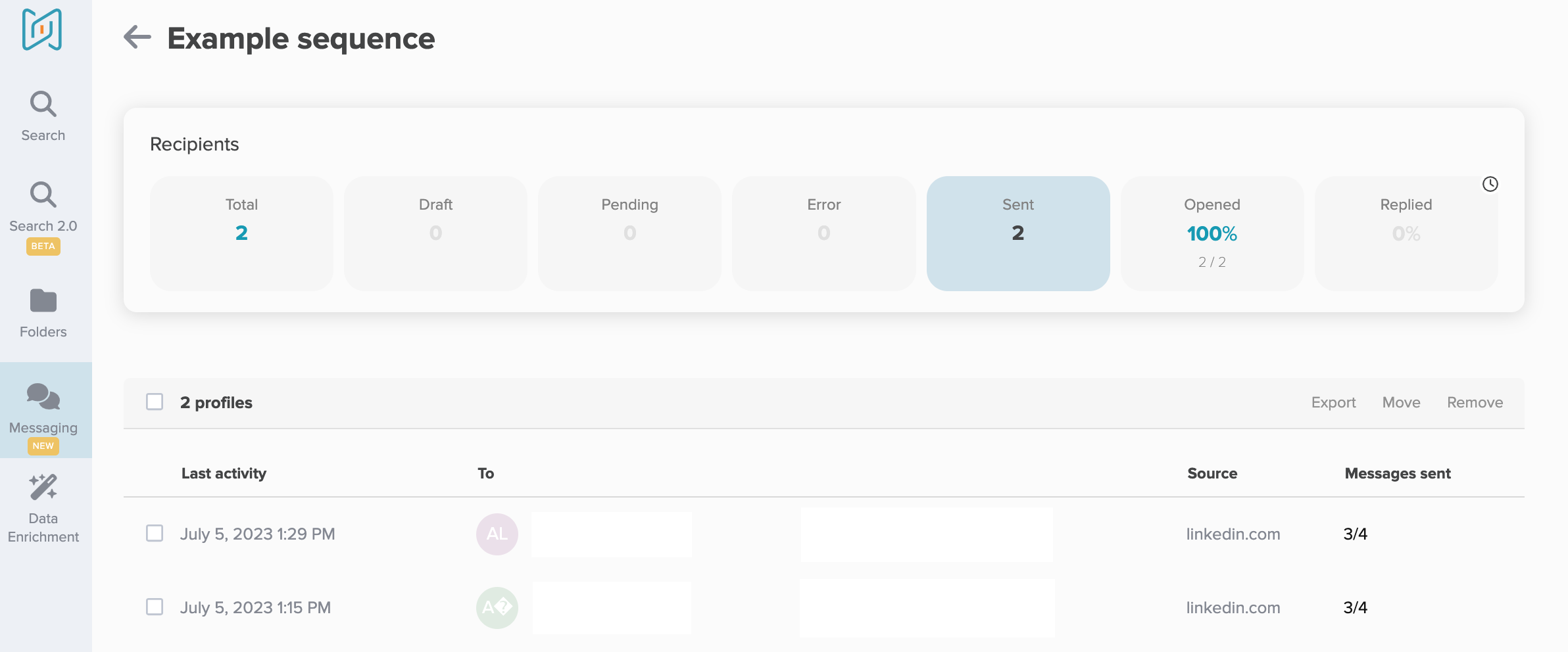
For more precise data on the activity, you can go to the candidate's Full profile in AmazingHiring or in the Extension:

After clicking on the name of the campaign you will be able to see how many times your candidate have opened the message, how many messages have been sent and when the candidate has replied.
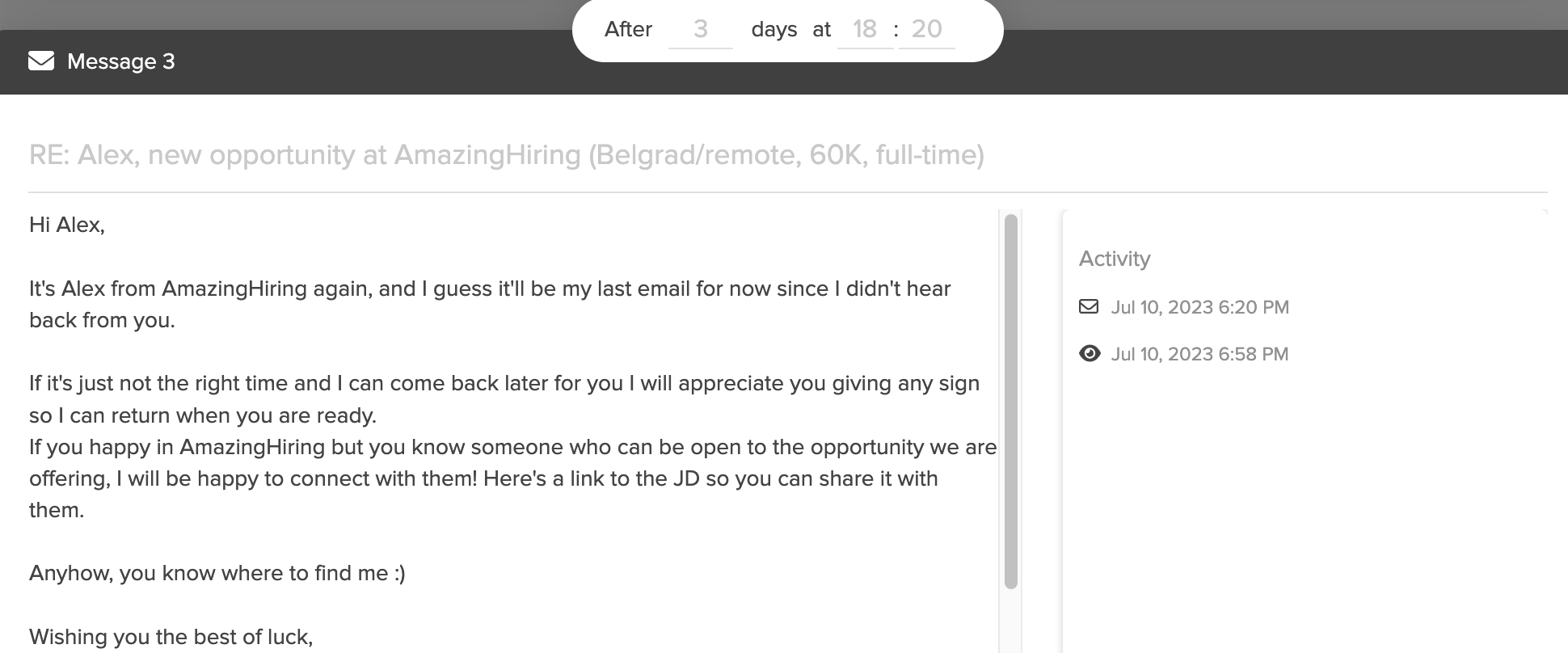
Check a short video-overview to see the Sequences in action!