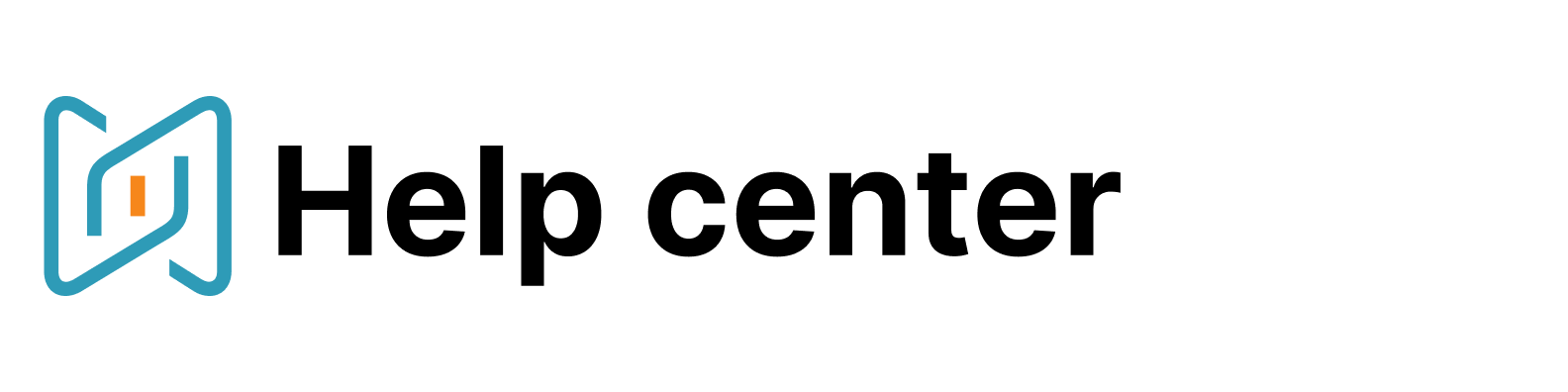Filter the search output (old search form)
To narrow down the search output you can use filters:
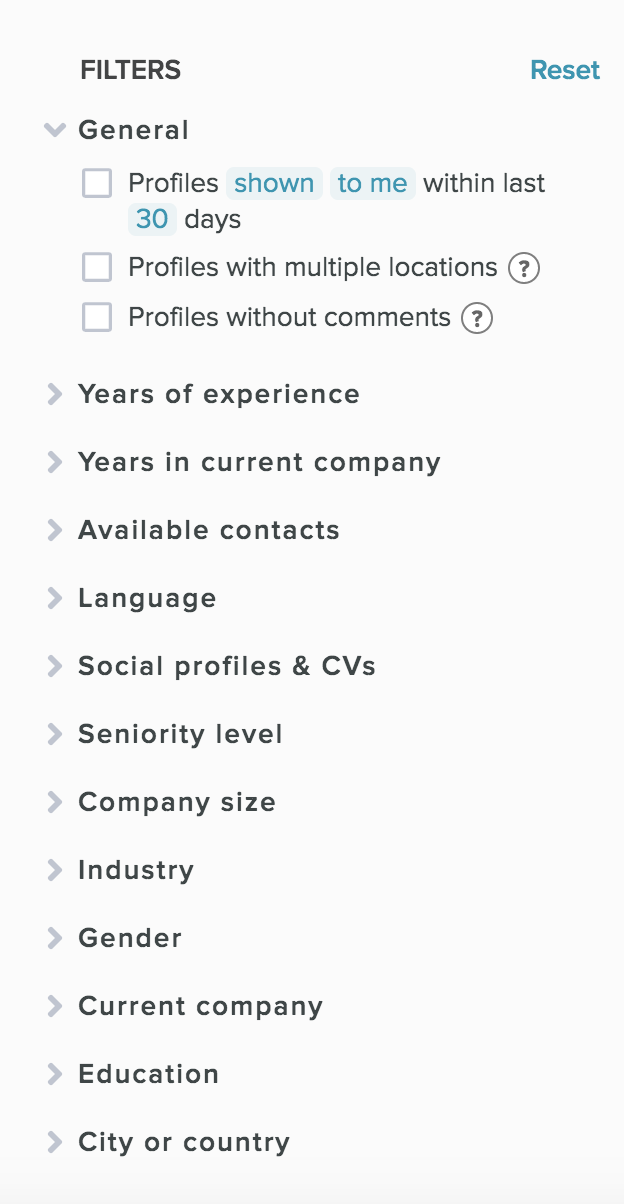
Let’s start with the general filters:
“hide profiles shown/viewed/selected (by you/your team)” enables you to exclude the profiles you've opened, selected or were shown in folder within a certain time period from the search output so you will see only the profiles you have not opened within a set time period. You can set the time period individually, just type the needed number of days in the underscore in the filter area.
“profiles with multiple locations” enables you to see the candidates who mentioned different countries in their accounts on social networks and professional resources. These profiles are excluded from the search output by default.
“profiles without comments” enables you to exclude the profiles with comments made by you or members of your team from the search output.
You can also set the necessary experience years of a candidate or working experience in a candidate’s current company.
Moreover, you can choose whether you want to see:
candidates without or with some specific contacts (such as email or messengers) or any contacts available;
candidates speaking some specific language;
candidates with some specific seniority level;
candidates working in a particular company;
the size of the current or previous company of the candidate
candidates without or with some specific or any higher education;
candidates from some specific country or city.
What else:
You can use the instant search function for the filters "company" and "education". Just start typing the name of the organisation.
All of the above filters, except for the general ones and "years of experience", "years in current company", now allow excluding parameters.
The number of profiles found according to each filter parameter is shown next to the filter parameters on the right.
If you place a cursor on the filter parameter, on the left you will see the tips on the logic of combining filter parameters (AND/OR).
You can turn all the filters off by clicking the "reset" button.
You might also be interested in: