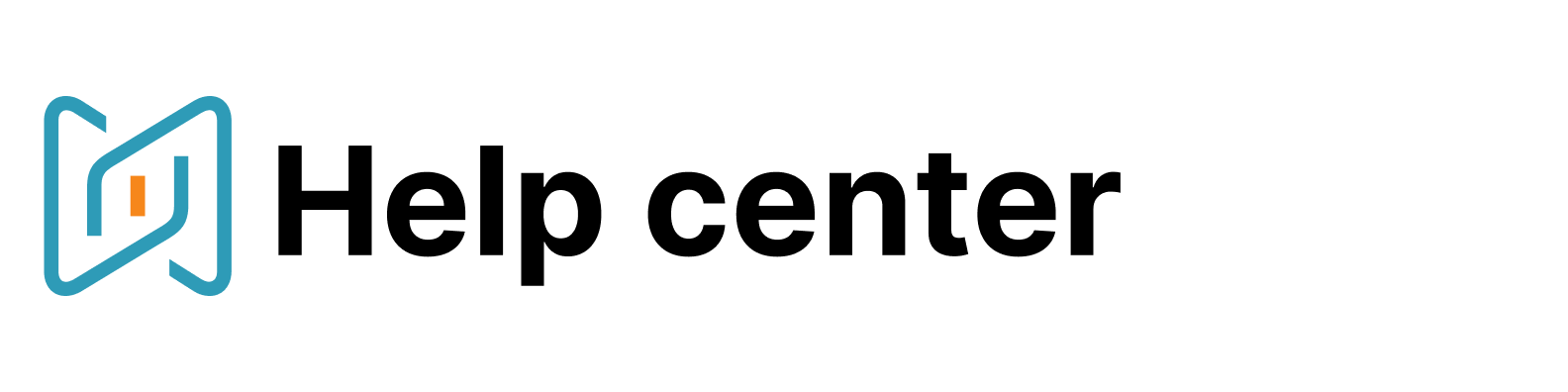How to implement LinkedIn workflow with AmazingHiring
1. Data Enrichment Functionality. In order to keep your previous LinkedIn Projects inside AmazingHiring you can use the DE functionality.
Why this can be useful:
This allows you to update the candidate's profile and fulfil all additional information on their experience and keep it in one place;
You can add these candidates to an email sequence and make a revisit campaign on them;
You may export these profiles with the full information in your ATS to keep them up to date;
You'll be able to exclude these folders from your further searches.
Steps:
You can download the profiles from LinkedIn into CSV format:
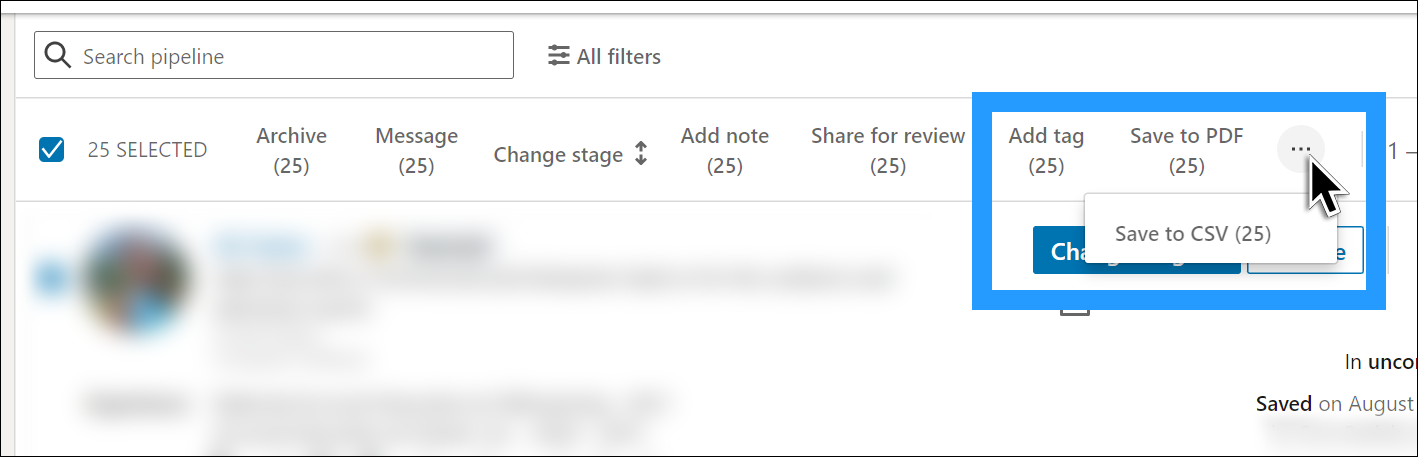
After this, you can add this file including LinkedIn links to Data Enrichment and get the profiles into an additional folder with the completed profile.
2. Extension functionality.
If you're working on LinkedIn directly, you're able to activate an Amazing extension ➡️ add the candidate to the folder ➡️ create an email campaign for all participants from AmazingHiring. In parallel you can also connect with these candidates on LinkedIn, as multiple approaches are always a good idea.
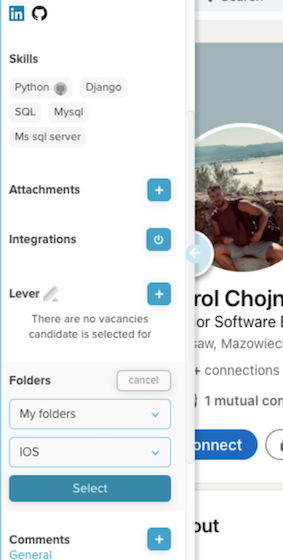
After this stage, you're also able to add the candidates from AmazingHiring folder to your ATS and consequently exclude these projects from your further searches.
3. Further sourcing strategies in AmazingHiring. We suggest using the following strategy in AmazingHiring to make your collaboration with LinkedIn maximum transparent inside your team:
For sure excluding profiles previously selected by you or by team.
This is 100% assurance that you will exclude the profiles stored by you from LinkedIn through Data Enrichment / profiles selected to your folders in AmazingHiring from LinkedIn through extension / generally your previously saved pipeline in AmazingHiring.

As a first stage, you can work with candidates who have publicly available contacts.
You save them in the folder and set an email campaign to them. You can also follow-up them on LinkedIn after setting a sequence.
As a second stage, you can work with candidates without open contacts by clicking on their LinkedIn and touching with them directly there. In order to keep it in AmazingHiring, you can use #tags.
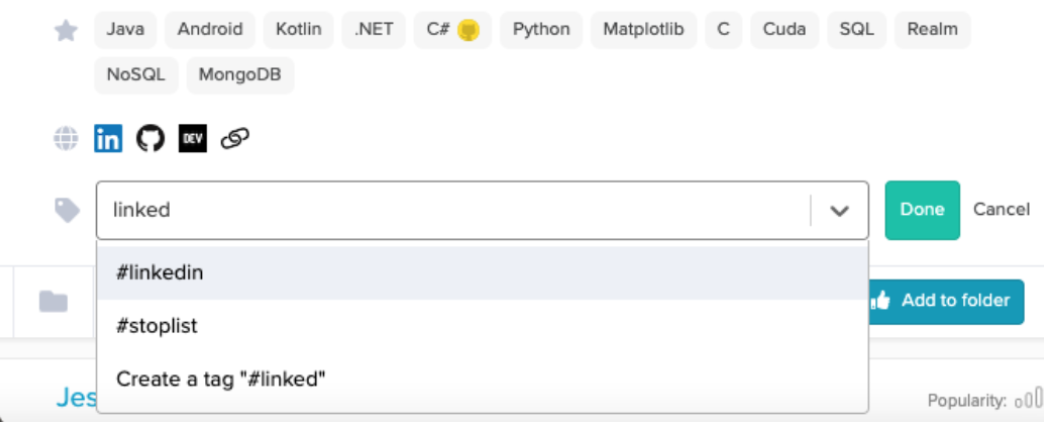
Creating #tags will also allow you to exclude them from your search queries (Additional Criteria form), as you might not add candidates without open contacts to your folders.
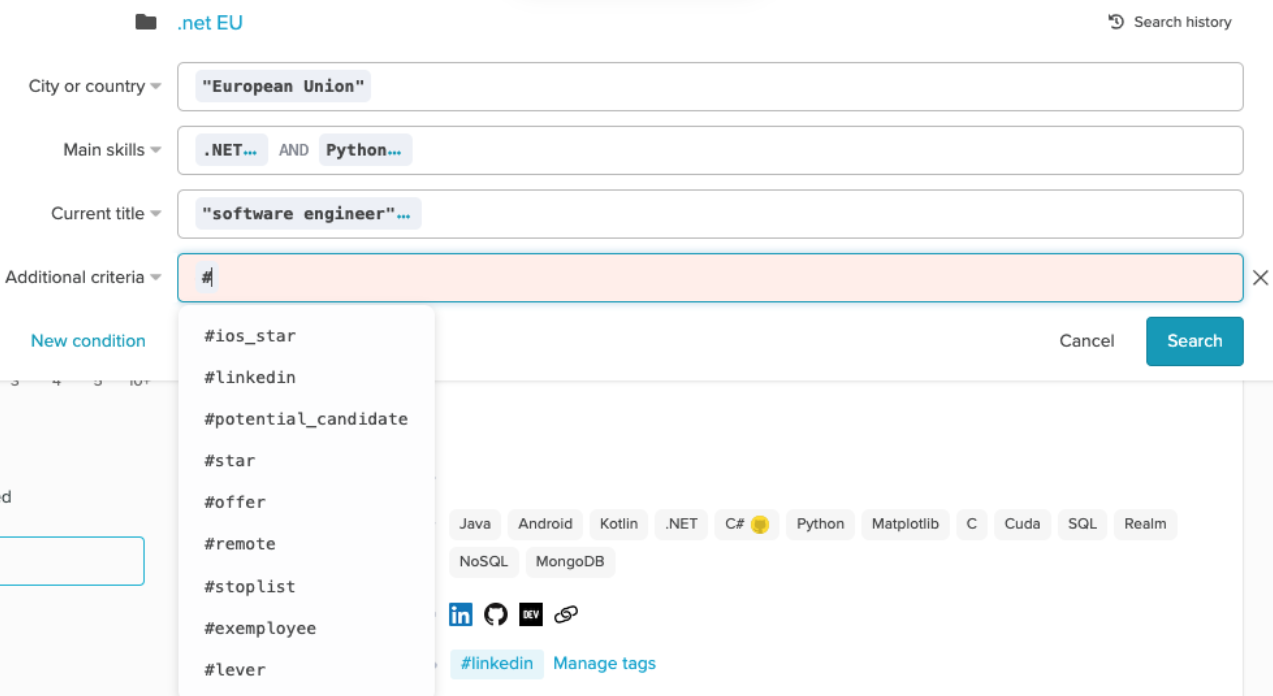
You can also simply exclude candidates you view on Linkedin via the filter. Learn how to do it in this article.
Feel free to contact your Customer Success Manager, in case something is not clear or you'd like to discuss these strategies!