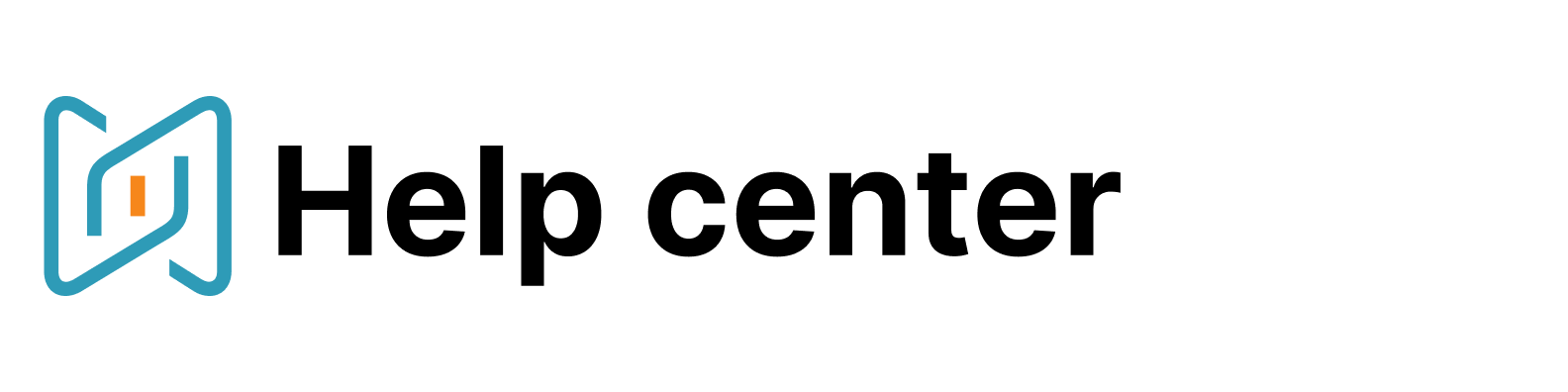Workable
This article describes how to integrate AmazingHiring to Workable and how to use it to automate your sourcing workflows.
How to connect Workable to AmazingHiring
In order to connect Workable to AmazingHiring, you need to do the following steps:
1. You need to find out what the subdomain of your company in Workable is:
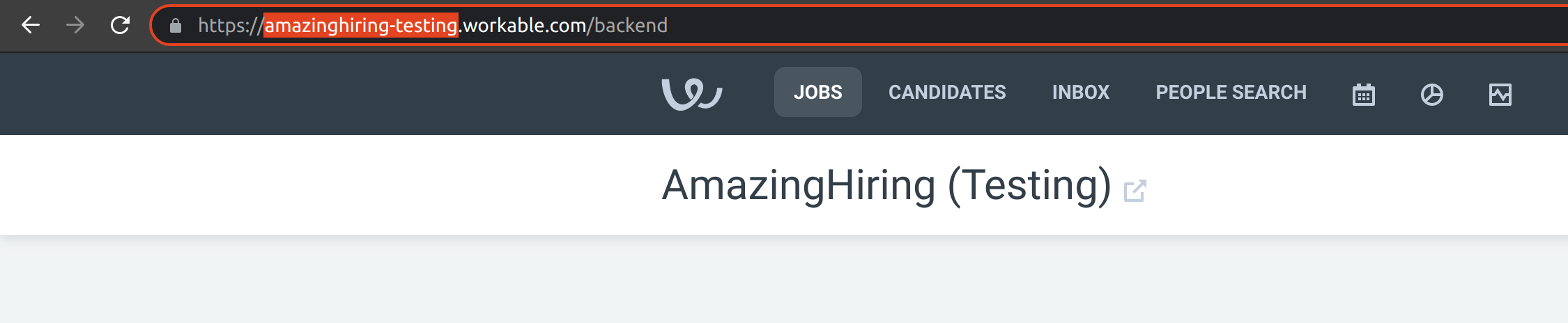
2. Go to the integrations page in Amazing Hiring and click "Connect" near Workable:
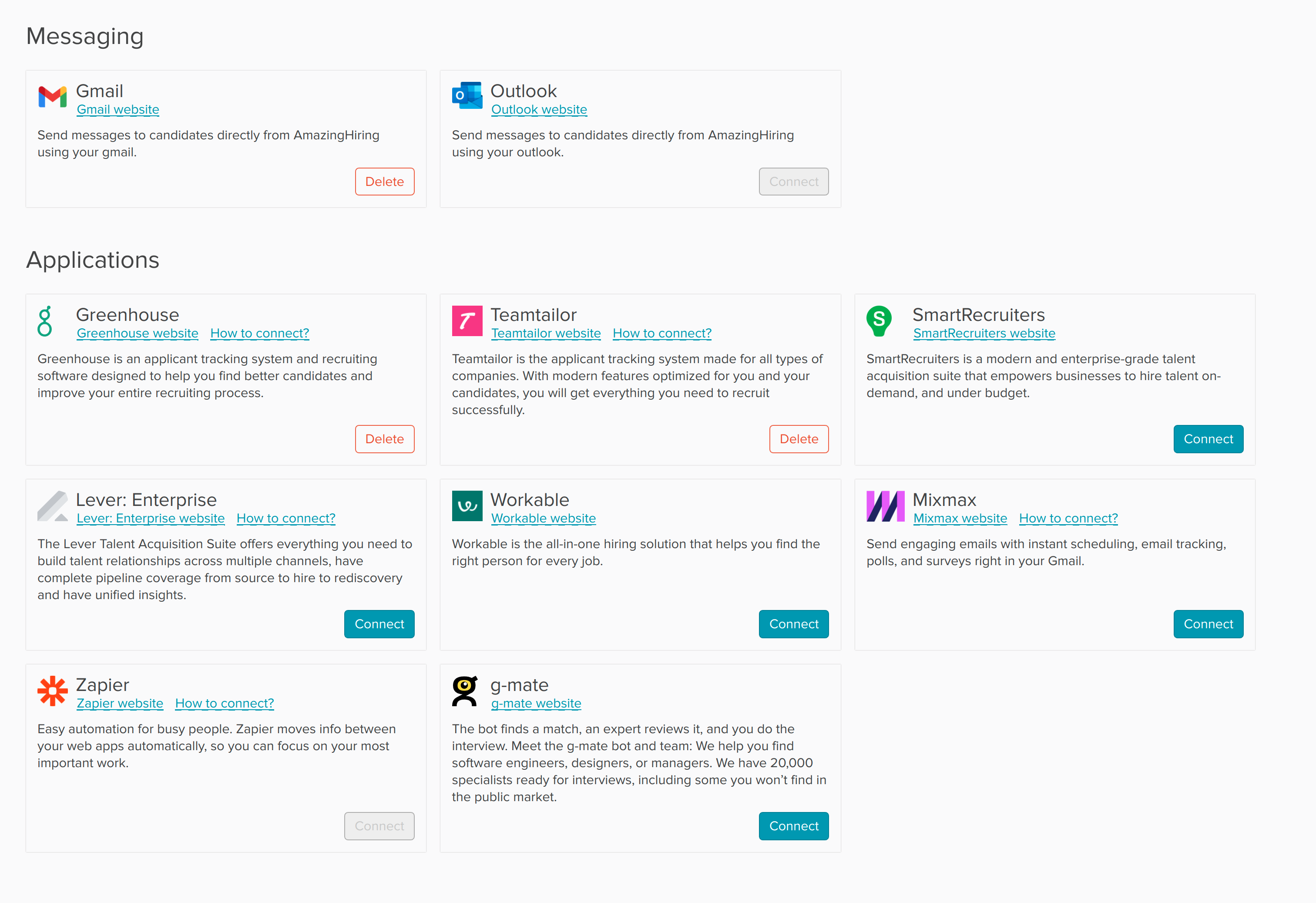

3. Enter the subdomain and click "Connect"

4. Then you need to login to Workable in the pop-up window using your Google or Workable credentials.
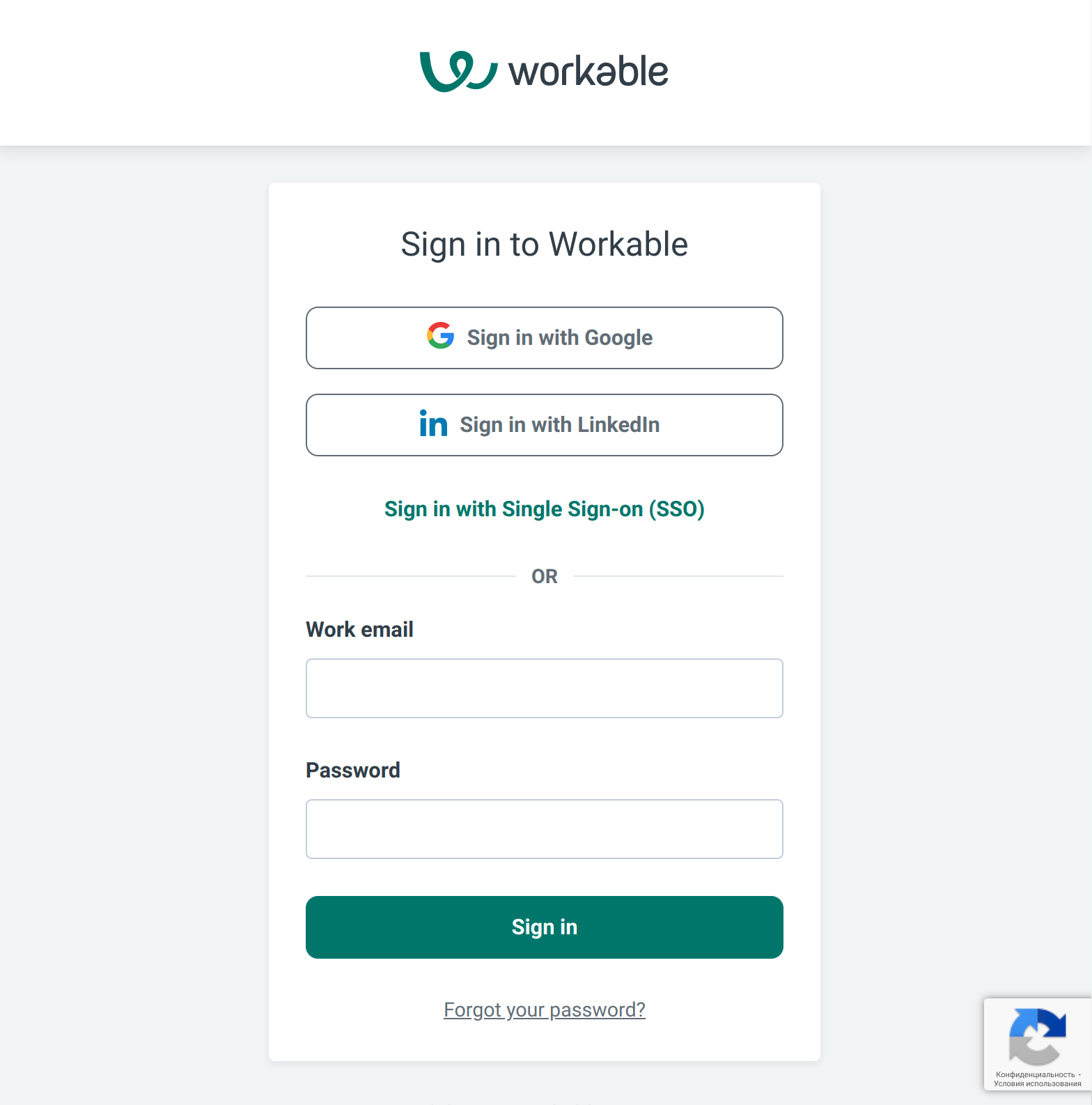
There are 3 ways of exporting the candidates to Workable: from a candidate's full profile, from the folder, via the Extension.
1) Export from the candidate's full profile
Go to a candidate’s page in AmazingHiring
There is a Workable block in the right column, where you can see a list of positions which a candidate was selected to (if selected)
Choose the position for a candidate from the dropdown.
Press the "Add candidate"
The system will export the profile to Workable and refresh the list of jobs that were selected for this candidate.
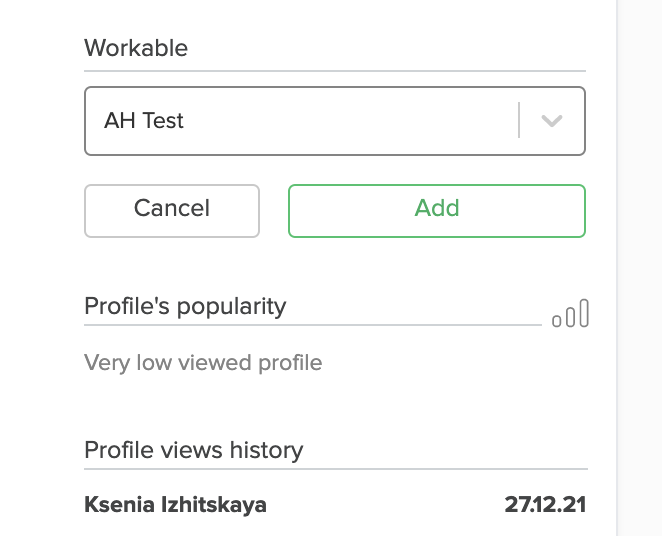
2) Export candidates from the folder
Go to a folder
Select a necessary number of candidates you want to export (you can tick the box "__ profiles" to export all candidates from the folder or tick individual candidates from the list)
Press the button "Export"
You will see a page with export settings where you will need to choose "Workable" on the right side of "CSV"
You will see the information about the number of contact openings you'll spend. If you haven't opened the contact details of some candidates that are in the folder you're exporting, they will be opened automatically.
Choose a job position to export candidates
Press “Export to Workable”
The system will export all profiles available to Workable

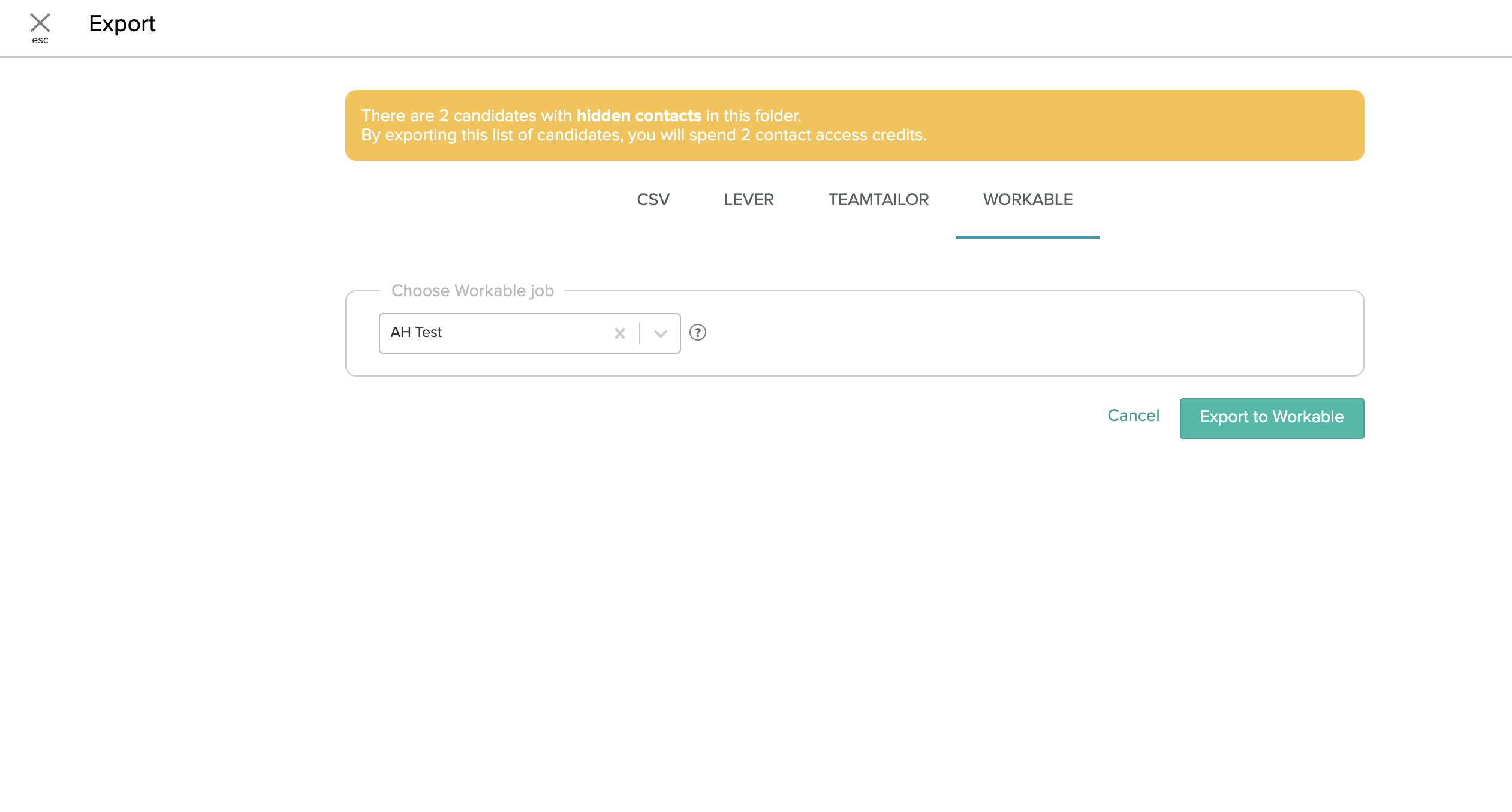
3) Export via the Extension
Open associated profile of the candidate
Open AmazingHiring Extension
There is a Workable block, where you will see a list of positions which a candidate was selected to (if selected)
Click on the plus sign and choose the position for a candidate from the dropdown.
Click select
The system will export the profile to Workable and refresh the list of jobs that were selected for that candidate.
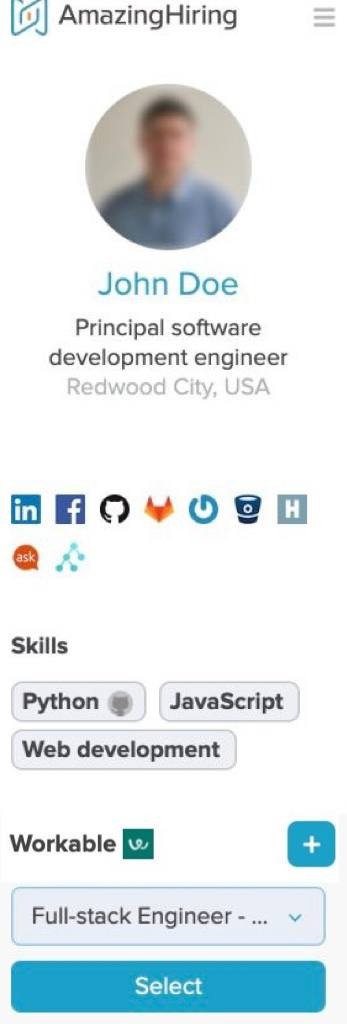
Please note:
Profiles exported from Amazing Hiring are marked in Workable #AmazingHiring.
There is no possibility of updating and auto-updating profiles in Workable;
Profiles without email can not be exported to Workable;
The statuses of folders and letters are not exported.
When exporting a candidate from AmazingHiring for a vacancy, these properties will be exported:
Name of a candidate
Links to third-party resources
Pdfs
Tags
Skills
Work experience (every company and working dates)
Education
Contacts
Recruiter, who exported candidate
Location